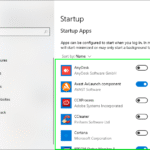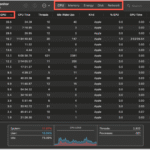As a tech blogger with a lot of experience, I’ve had a lot of digital devices on my desk, each with its own problems and, yes, its eventual slowdowns. One question that keeps coming up in my email and on online forums is “What Makes a Laptop Slow?” This creeping lethargy is a digital epidemic that turns your once-fast machine into a paperweight that is very frustratingly slow.
Today, we’re going to look at all the different reasons why a laptop might be slow and give you the information and tips you need to get your device back up to speed.
We’ve all been in that situation. You click an icon, and instead of getting what you want right away, you see the dreaded spinning wheel or the painfully slow progress bar. Your laptop used to be lightning fast, but now it runs slowly and feels like an old piece of technology. But don’t worry! The first step to a faster and more efficient computer experience is to figure out what makes a laptop run slowly.
The Usual Suspects: Common Reasons Why Your Laptop Is Slow
Let’s start with the digital criminals that are most often the main causes a laptop to run slowly.
System Resources That Are Too Full
Having too many things running at once is one of the most common reasons why a laptop runs slowly. You can think of your laptop’s RAM (Random Access Memory) as its short-term memory. Your system can get overwhelmed when you have a lot of apps and browser tabs open, all of which want a piece of this memory. This makes the operating system use virtual memory, which uses your much slower hard drive or SSD as temporary RAM. This has a huge effect on performance.
Tip: Close apps and browser tabs that you aren’t using on a regular basis. Make it a habit to check your Task Manager (Ctrl+Shift+Esc on Windows, Activity Monitor on macOS) to see which processes are using the most resources and close the ones you don’t need.
Too Many Startup Programs
When you turn on your laptop, a lot of programs are set up to start up automatically. Some programs are necessary, but others can quietly use up system resources as soon as you turn on your computer, which is a big reason why your laptop runs slowly.
Tip: Keep an eye on the programs that start up with your computer. You can do this in Windows by going to the Task Manager and clicking on the Startup tab. On a Mac, open System Preferences, then Users & Groups, and finally Login Items. Turn off any programs that don’t need to run automatically. Link to an article that talks about how to manage startup programs on Windows.
Problems with the Hard Drive or SSD
The speed of your laptop depends a lot on the storage device you use. A hard drive that is almost full can make reading and writing much slower, which is one reason why your laptop runs slowly. Fragmentation on traditional hard drives (though less of an issue with modern operating systems and SSDs) can also slow things down because the system has to work harder to put files back together. The health of the storage device itself can also be a factor. A failing hard drive or a cluttered SSD can be big reasons why a laptop runs slowly.
Tip: Uninstall programs you don’t use anymore and delete files you don’t need. You might want to use a disk cleanup tool that comes with Windows and macOS. Defragmenting traditional hard drives every so often might help (but this is not usually a good idea for SSDs). You can check the health of your hard drive or SSD with built-in tools or software from other companies. [Link to a future blog post about how to keep your laptop’s storage clean].
Viruses and Malware
Malicious software can do a lot of damage to your computer by using up resources, running background processes, and even stealing data. This can be a big reason why a laptop runs slowly, and it often comes with other strange behavior.
Useful Tip: Get a good antivirus and anti-malware program and keep it up to date. Do full system scans every so often. Be careful about clicking on links that look suspicious or downloading files from places you don’t trust. [Link to the website of a well-known antivirus software company].
Drivers and software that are out of date
Updates to software often fix bugs and make things work better. Using old operating systems, apps, and especially drivers (the software that lets your hardware talk to your operating system) can make things run more slowly and make things not work together, which is one reason why your laptop, run slowly.
Helpful Hint: Set your operating system to update automatically and make sure to update your apps often. Check your laptop manufacturer’s website or dedicated driver update tools (be careful with these and only use them from trusted sources) for driver updates.
Deeper Dives: Less Obvious Reasons Why Your Laptop Is Slow
There are a few less obvious reasons why your laptop might be running slowly, in addition to the usual ones.
Not Enough Cooling
Laptops make heat, and if this heat isn’t properly released, your computer may slow down because of thermal throttling. This is a safety feature that makes the processor and other parts run at lower clock speeds to keep from overheating. This makes the laptop run slower. A lot of dust can build up in the fan and cooling vents.
Helpful Tip: Make sure your laptop has enough air flow. Do not use it on soft surfaces like blankets that can block airflow. Use compressed air to clean the outside vents on a regular basis. Sometimes, it might be necessary to have a professional clean the inside of the cooling system.
Too Many Browser Extensions
Browser extensions can add useful features, but having too many can make your browsing experience much slower and even slow down your whole system. Each extension uses resources and may slow down the loading of websites and other processes, which is one reason why your laptop runs slowly when you’re online.
Helpful Tip: Go through your browser’s extensions and get rid of any that you don’t use or don’t know about. Turn off extensions for a short time to see if your browser runs faster.
Problems with Virtual Memory
As was said before, virtual memory is what you use when your RAM is full. But if your computer is always using virtual memory because it doesn’t have enough RAM or isn’t managed well, it can make your laptop very slow.
Helpful Hint: Keep an eye on how much RAM you’re using. If you keep running out of RAM, you might want to upgrade your laptop if it lets you. Make sure your hard drive or SSD has enough free space for the virtual memory to work well.
Processes That Run in the Background That You Don’t Know About
Some apps and even malware can run a lot of processes in the background without you knowing about it. These hidden processes can use up CPU, RAM, and network resources, which is one reason why your laptop runs slowly.
Helpful Hint: Check your Task Manager (Windows) or Activity Monitor (macOS) often to find any background processes that are using a lot of resources or that are acting strangely. Before you end any processes you don’t know about, do some research on them. Also, keep an eye out for anything that seems off.
An old or weak laptop
Sometimes, the truth is that the hardware in your laptop may not be able to handle the tasks you want it to do anymore. As software gets more demanding, older or lower-specification laptops can have trouble, which makes them run slowly.
Practical Tip: Think about your laptop’s specs (processor, RAM, storage type) in relation to the software you use, even though this won’t fix the problem right away. You might want to think about getting new hardware if yours is very old. [Link to a guide for buying a laptop].
The Long-Term Fix: Proactive Maintenance to Speed Up Your Laptop
Fixing the immediate causes of a laptop running slowly is important, but the best way to keep your computer running well over time is to develop good maintenance habits.
Updates to Software on a Regular Basis
We talked about this before, but it’s worth saying again. Make sure your operating system, apps, and drivers are all up to date. These updates usually include security patches and performance improvements that can make your laptop run much faster and more reliably.
Regularly Cleaning Up the System
If you regularly uninstall programs you don’t use, delete temporary files, and clean up your hard drive or SSD, your computer won’t get slower over time.
Keeping an eye on system resources
Make it a habit to check your Task Manager or Activity Monitor from time to time to see how your system resources are being used. This can help you find possible problems or strange behavior early on.
Don’t Install Software You Don’t Need
Be careful about what software you install. Don’t download programs from sites you don’t trust, and be careful with “bundleware,” which can install extra programs you don’t want along with the one you want.
Thinking About Getting Help from a Professional
If you’ve tried the troubleshooting steps and your laptop is still running slowly, you may want to get professional help. A technician can figure out what’s wrong with hardware or software that is more complicated.
Conclusion: Getting Your Laptop’s Speed Back
It can be very annoying to have a laptop that runs slowly. But you can take charge of how well your laptop works by knowing what makes it run slowly and following the useful tips in this post. Doing regular maintenance, cleaning up your digital space, and knowing what’s running on your system can make a big difference. So, go ahead and figure out what’s wrong with your slow computer, and then bring it back to life!
https://bigezwehotv.rw/category/trends