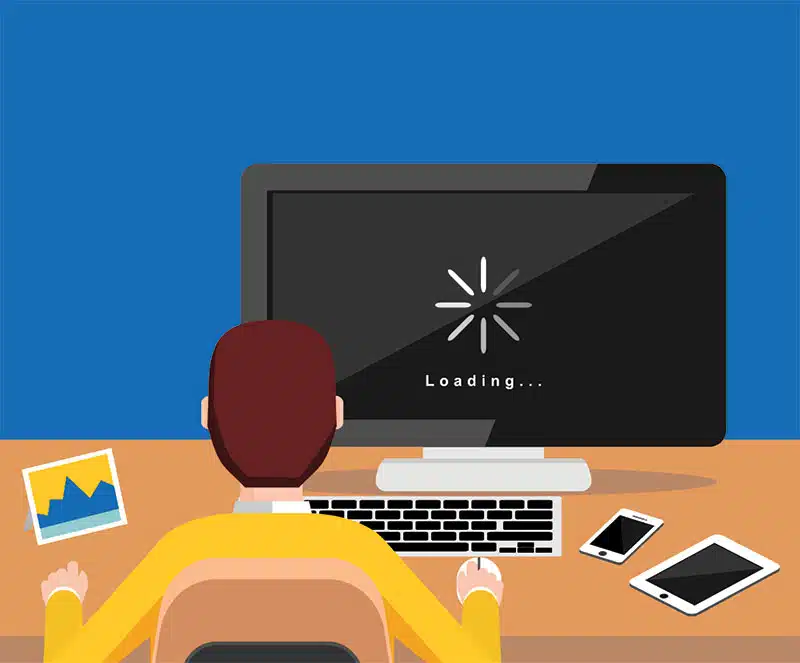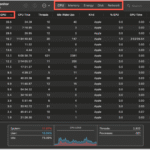Hey, people who love technology and use computers every day!
Your favorite tech blogger is back with another in-depth look at the problems we all face in the digital world. Today’s topic, which annoys even the most patient of us: “Why is my Computer Running so Slowly?”
We’ve all been through it. That annoying time when your once-fast computer starts to slow down and takes forever to open apps, load web pages, or even just respond to a click. It seems like your digital friend has decided to take a permanent break from coffee. But don’t worry! We’re going to look at the suspects very carefully, just like a detective would, to find out why your computer is running so slowly.
It’s not enough to just find the problem; you need to be given useful solutions that you can use right away. We’ll look at the most common causes, go into more detail, and give you the tools you need to not only fix the problem but also keep it from happening again. So, get your virtual magnifying glass and let’s figure out why your computer is running so slowly.
The Usual Suspects: Common Reasons for a Slow Computer
Let’s talk about the most common reasons why a computer runs so slowly before we get into the more complicated technical details. These are the problems that come up a lot, but they can usually be fixed with a few simple steps.
Too many programs start up at the same time
Think about how hard it would be to run a marathon with ankle weights. That’s pretty much what happens to your computer when you turn it on and a lot of programs try to start at the same time. A lot of programs, even ones you don’t use often, like to start up with your computer, which uses up important system resources (CPU, RAM, disk I/O) right away. This makes your computer feel very slowly from the start.
Tip for Real Life: You should be in charge of your startup programs!
Windows: To open Task Manager, press “Ctrl + Shift + Esc.” Click on the “Startup” tab. Here is a list of programs that run when you start up your computer and how they affect performance. Turn off any programs that you don’t need to run on their own. Click the program with the right mouse button and choose “Disable.” [Link to a Microsoft support article about how to manage startup apps]
macOS: Open System Preferences and click on Users & Groups. Click on your name and then the “Login Items” tab. Click the “-” (minus) button next to the apps you don’t want to open automatically. [Link to an Apple support article on how to handle login items]
Too Many Files on the Hard Drive
Your hard drive is like a storage room for all of your digital things. When it’s packed to the brim, it becomes difficult for your computer to find and access the files it needs quickly. This fragmentation and lack of free space can make your computer run much more slowly overall, making it feel sluggish and slow to respond.
Helpful Tip: Get rid of the clutter in your digital life!
Get rid of programs you don’t use: To remove software you no longer need, open the “Programs and Features” (Windows) or “Applications” folder (macOS) on your computer.
Delete temporary files: * Windows: Look for “Disk Cleanup” and open the program. Check the boxes for temporary files, the recycle bin, and other things you want to clean up on the drive you want to clean. [Link to a guide on how to use Disk Cleanup]
macOS: To open Finder, click on “Go” in the menu bar and then “Go to Folder.” Type ~/Library/Caches and delete everything in the folders inside (be careful not to delete the folders themselves). Get rid of your trash.
Put big files on external storage or in the cloud: If you don’t use your big media files (like photos and videos) very often, you might want to move them to an external hard drive or a cloud storage service.
You have too many tabs open in your browser
It’s easy to have a lot of browser tabs open at once in today’s world, which is very connected. Each open tab uses system resources, especially RAM. The more tabs you have open, the more work your computer has to do, which makes it run slowly. Your browser might even stop working.
Helpful Tip: Be aware of what you’re doing when you browse!
Close tabs you’re not using: Go through your open tabs on a regular basis and close the ones you don’t need anymore. * Use bookmarking or reading list features:** Instead of leaving a tab open for an article you want to read later, add it to your browser’s reading list or bookmark it. ** Think about using a tab management extension: You can use browser extensions to put inactive tabs on hold, which will free up system resources.
Getting Infected with Malware
Viruses, spyware, and adware are all types of malicious software (malware) that can slow down your computer. They often run in the background without you knowing, using up processing power and network bandwidth, which makes your computer run very slowly. They can also steal your private information and put your safety at risk.
Tip for the Real World: Keep your digital fortress safe!
Install and keep up-to-date a good antivirus and anti-malware program: Make sure your security software is always up-to-date and scan your computer regularly. [Link to a list of good antivirus software]
Be careful what you click on: Don’t click on links in emails or on websites that seem fishy. * Only download software from trusted sources: Only use official websites and app stores.
A Deeper Look: More Technical Reasons for Slow Performance
If the usual suspects aren’t to blame for your computer running so slowly, it’s time to look into some more technical issues.
Not Enough RAM (Random Access Memory)
RAM is your computer’s short-term memory. It holds data that the CPU needs to get to quickly. When your computer doesn’t have enough RAM to do the things you want it to do, it uses the hard drive as virtual RAM, which is much slower. When data is constantly moving between RAM and the hard drive, your computer will feel very slow and noticeably slow down.
Tip: Check how much RAM you’re using and think about getting more.
Check how much RAM you’re using: * Windows: To do this, open Task Manager (Ctrl + Shift + Esc) and click on the “Performance” tab. To see how much RAM you’re using, go to the “Memory” section.
macOS: To do this, open Activity Monitor (Applications > Utilities) and click on the “Memory” tab. Keep an eye on the “Memory Pressure” graph.
Think about getting more RAM: If you often use a lot of RAM, especially when running more than one program at a time, you might want to get more RAM. This can make your computer work a lot better. [Link to a guide on how to add more RAM]
Drivers that are old or broken
Drivers are programs that let your operating system talk to your hardware, like your graphics card, network adapter, and so on. Drivers that are old or broken can cause a lot of problems, such as performance issues and system instability, which can make your computer run slowly.
Helpful Tip: Make sure your drivers are up to date.
Windows: Use Device Manager to look for and update drivers. In the Start Menu, look for “Device Manager.” To update the drivers for individual devices, click on the categories and then right-click on the devices. You can either let your computer look for new driver software on its own or download drivers from the manufacturer’s website and install them yourself.
macOS: Most of the time, macOS takes care of driver updates on its own. It’s still a good idea to keep your operating system up to date, though, because updates often fix problems with drivers. Click on Software Update in System Preferences.
A hard drive that is fragmented (especially a traditional HDD)
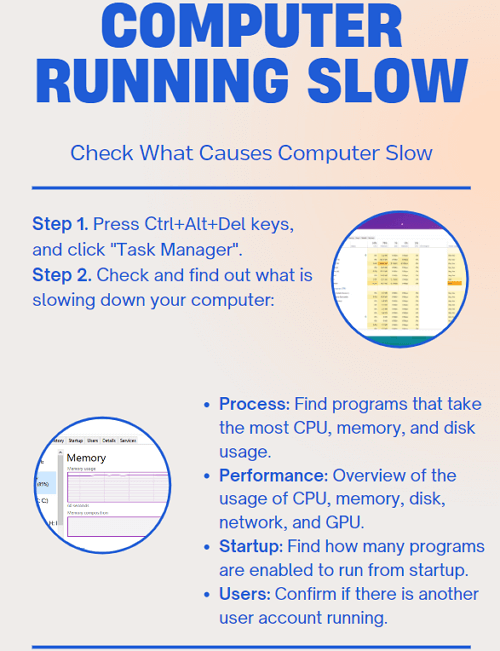
Files are always being made, deleted, and changed on your computer. This can cause file fragmentation over time, which means that different parts of the same file are stored in different places on the hard drive. When your computer needs to read a fragmented file, it takes longer to put all the pieces together, which makes it run slower. This is especially noticeable on traditional Hard Disk Drives (HDDs). SSDs are less likely to get fragmented.
Tip: If you have a hard drive, defragment it.
For Windows, look for “Defragment and Optimize Drives” and run the program. To find out how fragmented your hard drive is, choose it and click “Analyze.” Click “Optimize” to defragment the drive if it’s high. [Link to a Microsoft support page about how to defragment your PC]
macOS: For HDDs, macOS usually does defragmentation on its own. You don’t usually have to defragment your Mac’s hard drive by hand. Defragmentation is not necessary for SSDs and can even shorten their life.
Getting too hot
If the CPU and GPU inside your computer get too hot, they may slow down their performance to keep from getting damaged. This will make your computer run a lot slower. Dust buildup that blocks vents, a cooling fan that isn’t working, or using the computer a lot for a long time can all cause it to overheat.
Helpful Hint: Keep your computer cool.
Make sure there is enough air flow: Check that nothing is blocking the vents on your laptop or desktop tower.
Get rid of dust: Use compressed air to clean the dust out of your computer’s vents and other parts on a regular basis. [Link to a guide on how to clean your computer]
Think about getting a cooling pad for your laptop: A cooling pad can help move air around better if you use your laptop for heavy tasks.
Old Operating System
Updates to the operating system usually fix bugs, improve performance, and add security patches. Running an outdated operating system can leave your computer vulnerable and may also contribute to it running so slowly due to inefficiencies in older versions.
Helpful Hint: Make sure your operating system is always up to date.
For Windows, go to Settings > Update & Security > Windows Update and look for updates.
macOS: To install any updates that are available, go to System Preferences > Software Update.
Proactive Steps: How to Keep Your Computer from Slowing Down
Now that we’ve explored the reasons behind a computer running so slowly, let’s focus on proactive measures you can take to keep your digital companion running smoothly in the long run.
Regular Maintenance: Make it a habit to perform regular maintenance tasks like deleting temporary files, uninstalling unused programs, and running virus scans.
Keep an eye on resource use: Every so often, look at your Task Manager (Windows) or Activity Monitor (macOS) to see if any processes are using too many resources.
Be Careful When Installing Software: Only install software that you need and trust. Be careful when installing software that comes with other programs, and uncheck any options you don’t want.
Optimize Browser Extensions: Go through your browser extensions and delete any that you don’t use or need anymore. Too many extensions can slow down your browsing experience.
Think about getting new hardware: If your computer keeps having performance problems even after you try your best, it might be time to think about upgrading important parts like the RAM or switching to an SSD (Solid State Drive). Compared to a regular hard drive, an SSD can make things go much faster. [Link to an article about the benefits of SSDs]
Back Up Your Data Often: This isn’t directly related to speed, but backing up your data often makes sure you won’t lose important files if your system crashes or you have to do a clean install of your operating system, which can often fix slow speeds. [Interlink to an article on data backup strategies]
Conclusion: Getting Your Computer’s Speed Back
It can be very annoying to have a computer that runs so slowly. But you can take charge of your computer’s performance and get back that quick response time you used to enjoy by learning about the possible causes and following the useful advice in this article. Keep in mind that regular maintenance and taking steps to prevent problems are the best ways to keep your digital life running smoothly.
So, the next time you ask yourself, “Why is my computer running so slowly?” take a deep breath and go through the possible causes we’ve talked about in order, then use the fixes. With just a little bit of digital detective work and some proactive care, you might be surprised at how much faster your computer can get.
https://bigezwehotv.rw/category/trends
https://support.apple.com/guide/mac-help/open-items-automatically-when-you-log-in-mchlp2438/mac
https://www.pcmag.com/picks/the-best-antivirus-protection