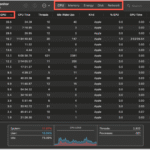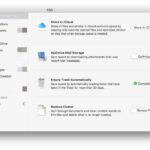You have the PlayStation 5. You’ve seen the amazing graphics and the revolutionary speed. But then the scary message comes up: “Cannot download.” Not enough room. It’s the one thing that could stop your next gaming adventure in its tracks. The PS5’s internal storage is fast, but it doesn’t have enough space. You can only use about 667GB of space right out of the box.
That storage space goes away quickly in a time when blockbuster games often take up more than 150GB. You have to go through the boring process of deleting old favorites to make room for new releases. But there is a strong, long-lasting, and surprisingly easy way to fix the problem: add a custom M.2 Solid State Drive (SSD) to your console’s internal storage.
This guide is the best place to go to find the best SSD for your PS5. We will explain the technical terms, go over Sony’s strict requirements, review the best drives on the market, and give you a step-by-step guide on how to install them. It’s time to stop worrying about your storage for good.
The PS5 Problem That Can’t Be Avoided: Why Your Console Storage Isn’t Enough
The stock PS5 only has 667GB of usable space, which isn’t enough for today’s digital gamers. Think about how big the biggest games are these days:
Final Fantasy VII Rebirth: ~150GB * Call of Duty: ~200GB+ with updates * Baldur’s Gate 3: ~140GB * Marvel’s Spider-Man 2: ~90GB These four games can take up almost all of your space, leaving no room for system software, your media gallery, or the huge library of games that you can get with PlayStation Plus. An internal SSD for PS5 isn’t just a nice to have; it’s the most important upgrade you can make to your console. It will change the way you play your games.
What is an M.2 NVMe SSD and why is it the only option for your PS5?
An M.2 NVMe PCIe Gen4 SSD is the only kind of drive that will work with the PS5’s special architecture. It sounds hard, but the idea is simple.
What M.2, NVMe, and PCIe Gen4 Mean
Use these words as a guide to speed and compatibility:
M.2: This is how the drive looks in real life. It’s a small, thin stick, like a stick of RAM, that goes into a special slot on the PS5’s motherboard.
NVMe (Non-Volatile Memory Express): This is the “language” or communication protocol that the SSD uses. It works with the very fast flash memory, which lets data transfer happen almost instantly and is much faster than older protocols.
PCIe Gen4 (Peripheral Component Interconnect Express 4.0): This is the road for data. Gen4 is the fourth version of this interface. It has twice the data bandwidth of Gen3. This speed was built into the PS5, and using a slower drive would slow down the system, ruining the smooth experience that developers wanted. In short, your PS5 SSD needs to be the right shape (M.2), speak the right language (NVMe), and use the fastest highway (PCIe Gen4) to work.
Why Can’t I Just Use an External SSD with USB?
You can connect an external USB SSD to your PS5, but there’s one big problem: you can only play PS4 games from it. You can keep PS5 games on an external drive, but you have to move them back to the internal storage (the stock drive or your new M.2 SSD) to play them.
The USB interface, even at its fastest, can’t match the raw speed of the internal PCIe Gen4 connection that is needed to play PS5 games. Helpful Hint: To save your PS4 and PS5 games that you aren’t playing right now, use an external hard drive or a simple external SSD. This keeps your super-fast internal SSD free for the games you want to start right away.
Sony’s Official Requirements: The Non-Negotiable Checklist for Your PS5 SSD
Sony has a strict list of requirements for any M.2 SSD that works with its systems to make sure they stay stable and work well. This list shows everything a drive needs to do to work in your console. You can always find the official specs on Sony’s support page.
Interface: PCIe Gen4 x4 M.2 NVMe SSD * Sequential Read Speed: 5,500MB/s or faster is recommended * Capacity: 250GB – 8TB * Cooling Structure: The SSD MUST have a heatsink (either pre-installed or added by you). Total Size (Including Heatsink): Must be less than 110mm (L) x 25mm (W) x 11.25mm (H).
Speed: At Least 5,500MB/s Is Needed The PS5’s internal drive can read data at 5,500MB/s.
You need an SSD that can match or exceed this speed so that games load and run just as well from your new drive. Some drives that are a little slower might work, but sticking to the 5,500MB/s recommendation will make sure you never have performance problems because of a slow drive. Most new drives can easily go beyond this, with the best ones going over 7,000MB/s.
The Heatsink: A Necessary Part Heat is made by high-speed parts.
A PCIe Gen4 M.2 SSD inside the small PS5 chassis is no different. A heatsink is a metal part that connects to the SSD and helps it get rid of this heat. This stops the drive from “thermal throttling,” which is a safety feature that slows the drive down to keep it from getting too hot. You can’t use an SSD without a heatsink. It will make the drive work poorly and could even damage it over time. Buying a SSD for PS5 that already has a heatsink installed is the easiest and safest way to go.
Capacity: How Much Space Do You Really Need?
Finding the right capacity is a matter of balancing needs and budget.
1TB: This is a great place to start and the most common choice. It gives you more than twice as much usable space, bringing your total to about 1.6TB, which is a huge relief for people who worry about running out of space.
2TB: This is the best place for serious gamers. It has about 2.6TB of space, which is enough to store a huge library of games without any problems. A 2TB drive is a great investment for the future if you can afford it.
4TB: This is for the ultimate digital collector who wants to be able to play all of their music at any time. The price is high, but so is the ease of use.
Our Top Picks: The Best SSDs for PS5 in 2025
After a lot of research and testing, we’ve found the best drives that offer the best combination of speed, dependability, and price. All of our suggestions meet Sony’s standards and come with a heatsink that works with the PS5.
*(Please note that prices can change. These links are just there to hold affiliate links. *
The Western Digital WD_BLACK SN850X is the best at what it does.
Sequential Read Speed: Up to 7,300MB/s * Why we love it: The SN850X is a performance monster. Mark Cerny, the architect of the PS5, backed this drive early on.
It always runs at speeds much higher than Sony’s minimum, so there are no bottlenecks. The model with the heatsink already installed is made to fit perfectly and cools very well. If you want speed and reliability that you can count on, this is the SSD for PS5 to get. Check Price for WD_BLACK SN850X on Amazon
The Best Overall: Samsung 990 Pro with Heatsink
Sequential Read Speed: Up to 7,450MB/s * Why we love it: The 990 Pro is Samsung’s best drive, and the company is a giant in the storage industry. It has amazing speed and great power efficiency. The version with Samsung’s custom heatsink is thin, looks good, and does a great job of keeping things cool.
Experts at sites like Digital Foundry often say that the 990 Pro is the best choice because it has a lot of power, is trusted by brands, and has cutting-edge technology. Look at the price of the Samsung 990 Pro on Amazon
The Value Virtuoso: Important P5 Plus
Sequential Read Speed: Up to 6,600MB/s * Why we love it: The Crucial P5 Plus is the best value for your money. It reads at 6,600MB/s, which is much faster than what Sony needs, and it makes gaming perfect. The P5 Plus is the best performance-per-dollar option on the market because Crucial is known for being reliable and having low prices. Just make sure the model you buy comes with a heatsink, or buy one that works with it separately. Look up the price of the Crucial P5 Plus on Amazon
The Seagate FireCuda 530 is a Reliable Contender
Sequential Read Speed: Up to 7,300MB/s * Why we love it: The FireCuda 530 from Seagate is another great gaming SSD that was one of the first to work with the PS5. Its performance is on par with the best on the market, and its custom heatsink fits perfectly and keeps the temperature in check. This drive is built to last through years of intense gaming, and it is known for being very durable. See the price of the Seagate FireCuda 530 on Amazon
A Step-by-Step Guide: How to Install Your New PS5 SSD
Don’t be scared to open up your console. Sony made this process easy on purpose. It takes about 15 minutes and only needs one tool.
Before You Start, Here’s What You Need
A PS5 console * An M.2 SSD with a heatsink that works with it * A Phillips head screwdriver * A clean, flat, well-lit surface Important First Step: Make sure your PS5 system software is up to date. Before you start, connect to the internet and check for updates. The M.2 slot was enabled in a previous software update. H3: 10 Simple Steps to Install
Turn Off Completely: From the Power menu, choose “Turn Off PS5.” Don’t use Rest Mode. Take all the wires out of the console.
Put the Console in Place: Place the PS5 on a soft cloth with the PlayStation logo facing down.
Take off the cover: Hold the back corner of the top cover gently and slide it off. It will come off with a light click.
Open the Expansion Slot: You should see a metal plate that is shaped like a rectangle and is held in place by one screw. Take off the plate and screw with your screwdriver.
Change the Spacer: There is a small screw and a spacer inside. Take it apart and move the spacer to the hole that says “80” (the size most drives are).
Insert the SSD: Hold the SSD by its edges and line up the notch on the connector. Then, at a slight angle, put the drive into the port.
Secure the SSD: Press down on the drive gently so that it is flat on the spacer. To keep it in place, use the screw you took out in the last step. Don’t tighten too much.
Put the Covers Back On: Put the cover for the expansion slot back on. Push the main PS5 panel back into place until it clicks into place.
Power Up and Format: Plug your cables back in and turn on the PS5. The console will find the new drive on its own and ask you to format it.
Confirm Speed: Do what the screen says to do. The PS5 will do a quick speed test to make sure your new SSD for PS5 is ready to go.
Questions That Are Often Asked (FAQ)
**Q1: Will my PS5 warranty be void if I install an internal SSD? A: No. This is how Sony made the console so it could be upgraded. Your warranty is still good as long as you follow the rules and don’t break anything.
Q2: Is a 7,300MB/s SSD noticeably faster than a 5,500MB/s SSD in the PS5? A: In real life, the difference is not very big for PS5 gaming. The most important thing is to reach or go above the 5,500MB/s minimum. Any speed above that makes game load times less and less useful.
Q3: Is it possible to install an SSD without a heatsink? A: No way. The drive will get too hot, which will slow it down a lot and could even break it. There is a reason why Sony requires a heatsink.
**Q4: How do I get my games onto the new SSD? A: Click on “Settings > Storage > Console Storage > Games and Apps.” Choose the games you want to move, then click “Select Items to Move” and pick your new M.2 SSD Storage as the place to put them. In the main Storage menu, you can also choose the new drive as the default place to install all future games.
The Final Word: Is It Worth It to Upgrade Your PS5 SSD?
Yes, without a doubt.
The best thing you can do to improve your PlayStation 5 is to buy an internal M.2 SSD. It gets rid of the console’s biggest problem and lets you stop worrying about storage all the time. You can finally use your game library and the PlayStation Plus catalog to their fullest without any worries.
Being able to download and play what you want, when you want, changes everything. This guide will help you choose and install the right drive for your PS5 in just a few minutes, giving you access to its full potential.
https://bigezwehotv.rw/trends/