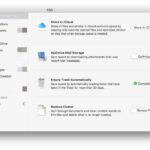Graphic design needs a strong and dependable workhorse for its digital canvas. Choosing a Desktop Computer isn’t just a matter of preference for professionals and aspiring creatives; it’s a fundamental choice that affects productivity, creativity, and the ability to handle projects that are getting more and more complicated.
I’ve been through this exact process for years, going through specs, testing performance, and finally figuring out what really matters when it comes to choosing the best computer for visual art. This isn’t just another tech review; it’s a guide from someone who knows what they’re talking about to help you make a smart choice that will help you on your creative journey.
Getting to Know the Basic Needs of Graphic Design (Slug: core-needs-graphic-design)
Graphic design includes a wide range of tasks, such as making detailed vector illustrations, editing high-resolution photos, designing complicated layouts, and making motion graphics. Each of these tasks requires a different set of skills from a Desktop Computer. Before you even look at the specs, it’s important to think about what your main goals are. Are you mostly a:
Vector Artist: Do you use Adobe Illustrator or Affinity Designer a lot? This usually needs a powerful processor and a lot of RAM to handle a lot of artboards and complicated paths.
Photo Editor: Do you spend hours in Adobe Photoshop or Capture One editing big RAW files? Here, a strong processor, a lot of RAM, and a separate graphics card with enough VRAM are very important.
Layout Designer: Do you use Adobe InDesign or QuarkXPress to make brochures, magazines, or ebooks? The speed of the storage subsystem becomes more and more important for managing big projects with lots of linked assets, even though it still needs a good processor and RAM.
Motion Graphics Artist: Are you getting into Adobe After Effects or Cinema 4D? This is probably the hardest, since it needs a high-end processor with multiple cores, a lot of fast RAM, a powerful dedicated graphics card, and fast storage for previewing and rendering.
Knowing what your main tasks are will help you navigate the often-overwhelming sea of technical specifications. Don’t get caught up in just looking for the most expensive parts; instead, look for the ones that will help you do your job better.
Tip: Keep a detailed record of the software you use most often and the kinds of projects you usually work on. Write down any performance problems you are having right now. This information will be very helpful when deciding on possible upgrades for your Desktop Computer.
The Important Parts: Figuring Out the Specs (Slug: important-parts-figuring-out-the-specs) Now that you know what you need, it’s time to look at the most important hardware parts that can make or break a desktop computer for graphic design.
The Central Processing Unit (CPU) is the brain of your operation . The CPU is the main part of your Desktop Computer that runs programs and does math. A multi-core processor is very important for graphic design because many creative apps are made to use multiple cores to make them run faster, especially when rendering, exporting, and doing complicated tasks.
Intel vs. AMD: Both Intel and AMD make great CPUs for creative professionals. For demanding graphic design work, Intel’s Core i7 and Core i9 series and AMD’s Ryzen 7 and Ryzen 9 series are usually the best choices. Think about the number of cores and the clock speed. In general, more of both means better performance.
Source: TechRadar: The Best CPUs for Workstations
Core Count vs. Clock Speed: A high clock speed helps single-threaded tasks, but a higher core count makes multitasking and running multi-threaded applications that are common in graphic design much better. Try to find a balance between the two, but if you have a lot of work to do, go with more cores.
Helpful Hint: Look up benchmark tests that are specific to the Graphic Design software you use. Geekbench (see a future blog post on benchmarking software) and Cinebench are two well-known programs for comparing how well CPUs work.
Random Access Memory (RAM): Your Digital Workspace (Slug: ram-digital-workspace) RAM is the short-term memory of your desktop computer. It stores data that is currently being used so that it can be accessed quickly. For Graphic Design, especially when working with big files and many programs at once, having enough RAM is very important to keep things from slowing down and crashing.
Minimum Recommendation: 16GB is the bare minimum for entry-level Graphic Design, but you might find it limiting for more difficult projects.
Sweet Spot: For most professional graphic designers, 32GB is the right amount. It gives them enough room to multitask and work with complicated files.
Future-Proofing: If you often work with really big files or in motion graphics, you might want to get 64GB or even more.
Speed is Important: The speed of your RAM, which is measured in MHz, also affects performance, but capacity is the most important thing. If you can afford it, choose faster RAM. Tip: While working on normal projects, keep an eye on how much RAM you’re using with your operating system’s task manager or activity monitor. This will make it clear if you’re reaching the limits of your RAM. H3: Graphics Processing Unit (GPU): Visual Powerhouse (Slug: gpu-visual-powerhouse) The graphics card, or GPU, is responsible for processing graphics. Not all Graphic Design tasks use the GPU equally, but a dedicated graphics card can speed up performance in a few important areas by a lot:
Editing Photos: Modern versions of Photoshop and other image editors use the GPU to do things like filtering, zooming, and panning. This makes the program run more smoothly and quickly.
Editing videos and making motion graphics: Adobe Premiere Pro and After Effects are two examples of software that depend a lot on the GPU for playback, rendering, and adding visual effects. These workflows need a strong GPU with enough VRAM (Video RAM).
3D Design and Rendering: If you do 3D modeling, texturing, or rendering as part of your graphic design work, you need a high-end GPU.
Display Capabilities: The GPU controls how many displays your desktop computer can support and how high their resolution can be. Dual monitors are often a must-have for graphic designers who want to get more done.
NVIDIA vs. AMD: NVIDIA and AMD both make great graphics cards for professionals. The GeForce RTX and Quadro series from NVIDIA and the Radeon RX and Radeon Pro series from AMD are both very popular. Think about the amount of VRAM, the software certifications that are relevant to your software (if any), and the benchmark performance.
Helpful Tip: Look up the best and recommended GPU settings for the main graphic design software you use. A lot of developers put this information on their websites. H3: Storage: Speed and Capacity (Slug: storage-speed-capacity) The storage subsystem of your Desktop Computer has a direct effect on how quickly you can open files, load programs, and save your work. Both speed and capacity are very important for graphic design.Solid State Drive (SSD): You need an SSD for your main boot drive and to install your operating system and graphic design software. Compared to traditional hard disk drives (HDDs), solid state drives (SSDs) read and write data much faster. This means that they boot up, load applications, and access files much faster. For the best performance, you should get an NVMe SSD with at least 500GB or 1TB of space.
Hard Disk Drive (HDD): SSDs are great for speed, but HDDs have more storage space and cost less per gigabyte. If you want to save old projects, store a lot of media, and back up your SSD, think about using a large-capacity HDD (2TB or more).
Storage Outside: It’s important to buy a reliable external hard drive or SSD for backups and moving big project files. For extra safety, think about both local backups and cloud-based solutions. Helpful Hint: Make an NVMe SSD your main drive. There is a clear difference in performance when compared to a SATA SSD, especially with big Graphic Design files.
If you have an HDD, defragment it often, and if you have an SSD, make sure it doesn’t get completely full. H2: Operating System: Picking Your Creative Playground (Slug: operating-system-creative-playground) In the world of graphic design, there has long been a debate about whether to use macOS or Windows. In the end, it comes down to personal preference, what you’re used to, and the software ecosystem you rely on.
macOS: Historically, macOS has been a popular choice among graphic designers because of its user-friendly interface, stability, and strong integration with creative apps. A tight integration of hardware and software can make things work better.
Windows: Windows has a wider range of hardware options at different price points and works with almost all graphic design software. It is also more useful for tasks other than creative work. Both operating systems can handle tough graphic design jobs. Make sure that the OS you choose works with the software and hardware you want to use.
Helpful Hint: If you’re not sure, try both operating systems if you can. You could also visit a friend who uses the other OS or look into virtual machine options to get a feel for how the interface and workflow work.
Important Accessories: Expanding Your Creative Reach A powerful desktop computer is only one part of the puzzle. The right peripherals can make your Graphic Design work a lot easier.
Monitor with High Resolution: Get a good monitor that shows colors accurately (covering a large part of the Adobe RGB or DCI-P3 color spaces) and has enough resolution (at least 1440p, but 4K is better) to show your work clearly and in detail. Adding a second monitor can help you work more efficiently and do more than one thing at once.
Source: Wirecutter: The Best Computer Monitors
Graphics Tablet: Many graphic designers find that a graphics tablet (like those from Wacom) is a more natural and easy way to draw, paint, and touch up pictures than a mouse.
Color Calibration Tool: For professional graphic design, it’s important to make sure that the colors on your display are correct. Get a color calibration tool so you can profile your monitor on a regular basis. (Interlink to a blog post about color calibration in the future).
Accessories that are good for your health: To avoid pain and possible long-term health problems that can come from working for long periods of time, think about getting an ergonomic keyboard, mouse, and chair. Tip: To keep the colors on your monitor accurate, calibrate it at least once a month. Try out different sizes of graphics tablets and types of pens to see which ones work best for you.
Building vs. Buying: Making Your Power Fit (Slug: building-vs-buying-tailoring-power) You have two main choices when it comes to getting a Desktop Computer for Graphic Design: building your own or buying one that is already built.
Building Your Own: Gives you the most options for customization and may give you better performance for the money. But it needs technical know-how and could cause problems with compatibility.
Buying a Pre-Built System: This is easy to do and usually comes with a warranty and support. Find well-known companies that make computers with settings that are made just for creative professionals.
Tip: If you know how to work with hardware and enjoy it, building your own desktop computer can be a fun and rewarding project. If you want a solution that doesn’t require much work, look into pre-built workstations from well-known brands.
Budgeting for Performance: Making Smart Investments (Slug: budgeting-performance-investing-wisely) Depending on your needs and the level of performance you need, the price of a desktop computer that is good for graphic design can vary a lot. Set a budget that you can stick to and make a list of the parts that will have the biggest effect on your work (CPU, RAM, GPU, and SSD). Keep in mind that this is an investment in your skills as a professional.
Helpful Hint: If your budget is tight, think about financing options or building your system in stages. Begin with the most important parts and add more as needed. H2: Staying Ahead of the Curve: Making Sure Your Investment Will Last (Slug: staying-ahead-curve-future-proofing) You can’t completely future-proof your Desktop Computer because technology changes so quickly. However, you can make choices that will keep it useful for longer and make it last longer.
Choose Upgradable Parts: Look for motherboards that have extra RAM slots and expansion bays so you can upgrade them later. * Invest in Quality: Parts that are higher quality usually last longer and work better.
Stay Informed: Keep up with the latest hardware releases and software requirements so you can plan for what you might need in the future. Tip: To keep your Desktop Computer from getting too hot, which can hurt performance and shorten its life, clean the dust off of it regularly.
It’s important to choose the right desktop computer for graphic design, but you can make an informed choice that will help you achieve your creative vision by knowing what you need, understanding the important parts, and taking into account practical things like your operating system and peripherals.
This guide is meant to give you a full picture, but keep in mind that you should do your own research and choose what works best for you and your budget. Your Desktop Computer is more than just a tool; it’s the base on which your creative work will grow.
https://bigezwehotv.rw/trends/