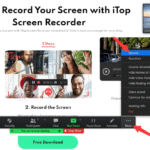Hey, tech fans! It’s your favorite tech expert here again to take you on another deep dive into the world of operating systems. The factory reset is a topic that can be scary at times but is very helpful for keeping your Windows PC healthy and running well. Today, we’re going to talk about it. It’s important to know how to do a “factory reset” on both Windows 10 and Windows 11, whether you’re using the old-fashioned version or the new, sleek version.
When you do a “factory reset,” it’s like hitting the reset button on your computer’s software. It basically erases all of your personal information, installed apps, and custom settings, bringing your operating system back to the way it was when you first got it. This can save your life in many situations, such as when you’re trying to fix a computer that keeps having performance problems or when you’re getting it ready for a new owner.
We’ll show you how to do both “factory reset Windows 10” and “factory reset Windows 11” in this complete guide. We’ll also talk about why you might need to reset your device, what you need to do before you do it, and what will happen after. So, get your virtual toolbox ready and let’s get started!
Why Should You Think About a Factory Reset? Understanding the Need
Let’s look at the “why” before we get into the “how-to.” Knowing when a factory reset is the best option can help you make a smart choice.
Problems with performance: Has your computer that used to be fast become very slow? Are apps taking a long time to load? Installing and uninstalling software, gathering temporary files, and even getting malware can slow down your system over time. A factory reset can often clear away these digital cobwebs and give your computer a fresh start.
Getting Ready to Sell or Give Away: If you want to sell, give away, or give your computer to someone else, you need to do a factory reset first. It makes sure that all of your personal information, like documents, photos, passwords, and more, is completely deleted, which keeps your privacy safe. Just deleting files isn’t enough because you can often get back the parts that were deleted. A factory reset is a safer option.
Troubleshooting Persistent Errors: Even though you try your best, some software bugs or system errors just won’t go away. If you’ve tried everything else and nothing worked, a factory reset can be the last resort. It can often fix problems that have been around for a long time by starting over.
How to deal with malware: Strong antivirus software is important, but some types of malware are very hard to get rid of completely. A factory reset wipes the entire system partition, which means that it will get rid of any harmful software.
Tip #1: Get rid of programs you don’t use and temporary files on your PC on a regular basis. This can help you avoid having to do a “factory reset” in the first place. You might want to use Windows’ built-in Disk Cleanup tool.
Before You Begin: Important Steps to Take Before Resetting
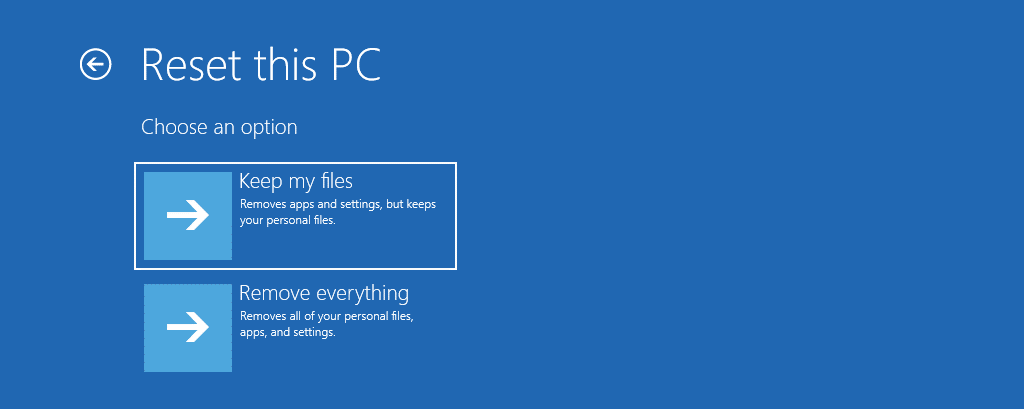
It’s very important to get ready for a factory reset so that you don’t lose any data and the process goes smoothly.
Make a backup of your important files: This is very important! A factory reset will wipe out all the data on your system drive. Before you go on, make sure to back up all of your important files, such as documents, photos, videos, music, and anything else you can’t afford to lose. OneDrive, Google Drive, and Dropbox are all cloud storage services that you can use. You can also use an external hard drive or a USB flash drive.
Write Down Your Software Licenses and Product Keys: After a new installation, some software needs to be reactivated. If you want to reinstall paid software, make sure you have access to your license keys or account information.
Get the Installation Media or Account Information: You may need the original installation files or the account you used to download them for some apps.
Make sure your device is plugged in, especially if it’s a laptop. It can take a while and use a lot of power to do a “factory reset.” Make sure your laptop is plugged into an outlet so that it doesn’t stop working. It’s still a good idea to make sure your power supply is stable for desktop users, even though it’s not as important.
Disconnect Peripherals (Optional but Recommended): It’s not always necessary, but disconnecting non-essential peripherals like external monitors, printers, and USB hubs can sometimes stop problems from happening during the reset process.
Tip #2: Make sure to back up your important data on a regular basis. Windows Backup and Restore or third-party backup software can do this for you.
How to Factory Reset Windows 10: A Step-by-Step Guide
Now, let’s talk about the details of how to reset Windows 10 to its factory settings. This process is not too hard thanks to Microsoft.
Open the Settings App: To open the Settings app, click the Start button (the Windows logo in the bottom-left corner) and then the gear icon.
Go to Update & Security: Click on “Update & Security” in the Settings menu.
Choose Recovery: Click on “Recovery” in the left sidebar of the “Update & Security” window.
Under “Reset this PC,” click “Get started.” If your PC isn’t working right, resetting it might help. You will see a section called “Reset this PC.” This lets you choose whether to keep your personal files or delete them, and then it reinstalls Windows. Press the “Get started” button.
Pick Your Choice: You will have two main choices:
Keep my files: This choice gets rid of apps and settings but keeps your files. It sounds good, but if you’re doing a factory reset because your computer isn’t working right, it’s usually best to choose the second option for a truly fresh start.
Take everything away: This choice deletes all of your settings, apps, and personal files. This is the choice that really does a “factory reset,” which puts your system back to how it was when you first got it. Choose this option if you want to sell or give away your PC or if you are trying to fix major performance issues.
More Choices (If You Choose “Remove Everything”): * Only remove my files: This choice is faster but less secure because it might still be possible to get the data back. The other choice, “Remove files and clean the drive,” takes a lot longer but is much safer because it overwrites your data, making it harder to get back. If you’re worried about your data privacy, especially if you’re giving away or selling your PC, choose this option.
Look over the Summary: Windows will show you a summary of what will happen when you reset your computer. Read this information carefully to make sure you understand what it means.
Click “Reset”: When you’re ready, click the button that says “Reset.” Your computer will restart and start the process of factory resetting. This could take a while, so be patient and don’t stop it.
Do What the Screen Says: Your PC will restart after the reset is done, and it will walk you through the first setup process, just like when you first got it.
Tip #3: If you’re worried about sensitive data and want to “Remove everything,” choose the “Remove files and clean the drive” option instead. It takes longer, but it’s safer.
A New Way to Factory Reset Windows 11
The steps to factory reset Windows 11 are almost the same as those for Windows 10, but the interface has been changed a little.
Open the Settings App: Click the Start button (the Windows logo in the middle of your taskbar by default) and then click “Settings.”
Go to “System” in the Settings menu.
Choose “Recovery”: In the “System” window, scroll down and click on “Recovery.”
Under “Recovery options,” click “Reset PC”: There will be a part called “Recovery options” that says, “If your PC isn’t working well, resetting it might help.” Next to “Reset this PC,” click the button that says “Reset PC.”
Pick Your Choice: You will have two main choices, just like in Windows 10:
Keep my files: Deletes apps and settings but keeps your files. Again, not usually a good idea for fixing big problems.
Remove everything: This does a clean “factory reset” and gets rid of all your personal files, apps, and settings.
More Choices (If You Choose “Remove Everything”): * Just remove my files: This is quick but less secure. * Remove files and clean the drive: This is slower but more secure because it overwrites data.
Cloud Download vs. Local Reinstall (Windows 11 Specific): Windows 11 gives you another choice here:
Cloud download: This downloads the most recent version of Windows 11 from Microsoft’s servers and uses it to reinstall the OS. For this to work, you need to be connected to the internet, but it makes sure you have the most recent version. * Local reinstall: This uses the Windows 11 files already on your PC to reset. This is quicker, but it might not fix problems if the files that are already there are broken.
Look over the Summary: Windows will show you a summary of the reset process. Take a close look at it.
Click “Reset”: When you’re ready, hit the “Reset” button. Your computer will restart and start the process of factory resetting. It might take a while.
Do what the screen says: Your computer will restart after the reset, and you’ll be shown how to set it up for the first time.
Tip #4: If you have a stable internet connection, you might want to use the “Cloud download” option to get a new copy of the latest version of Windows 11 during the factory reset.
What to Look Forward to After the Factory Reset
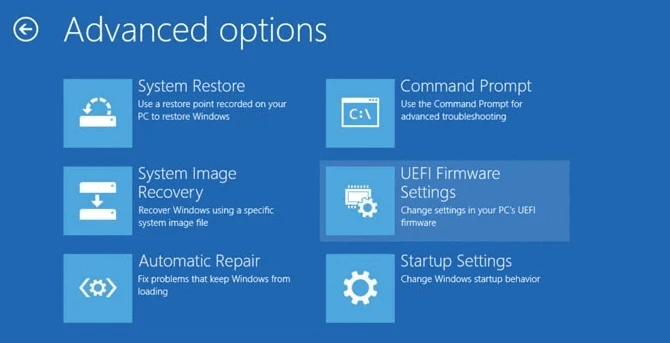
Your computer will be in a state very similar to when you first took it out of the box after the “factory reset” is done.
Operating System Only: You will get a clean install of either Windows 10 or Windows 11, depending on what was already on your computer.
No Personal Files: All of your personal files, like documents, photos, videos, and other things, will be gone (unless you chose the “Keep my files” option).
No Apps Installed: All the software you installed will be removed. You will have to install them again.
Default Settings: All of your custom settings, like your desktop background, themes, and app preferences, will go back to the way they were when you first set them up.
Installing the Driver: Windows usually installs basic drivers for your hardware, but for your graphics card, network adapter, and other devices to work their best, you may need to go to the manufacturer’s website and download the latest drivers yourself.
Tip #5: After the factory reset, make sure to reinstall your antivirus software before going online or moving personal files.
Putting your apps back on and getting your data back
Getting your system back to a usable state is what happens during the post-reset phase.
Install Important Drivers: Go to the websites of the companies that made your computer or parts (like Dell, HP, ASUS, NVIDIA, or AMD) and download and install the most recent drivers for your hardware.
Reinstall Your Apps: Start reinstalling the programs you use all the time. You might have to download installers from official websites or use installation media.
Get Your Data Back: Copy the files you backed up from your USB drive, external drive, or cloud storage back to your computer. Put them in order as needed.
Change Your Settings: Look through the Windows settings and change them to fit your needs.
Tip #6: Make a list of the apps you use most often that are important to you. This will make it much easier to reinstall things after a “factory reset.”
How to Fix Common Problems That Happen During a Factory Reset
The factory reset process usually goes smoothly, but you might run into some problems.
Stuck at a Certain Percentage: The reset process may seem to get stuck at a certain percentage for a long time at times. In most cases, it’s still running in the background. If it stays stuck for a few hours without making any progress, though, you may need to force a restart by pressing and holding the power button.
Messages of Error: If you see any error messages while resetting, write them down. You can look online for fixes that work for those errors. Running the System File Checker (SFC) tool before trying to reset can sometimes help. As an administrator, open Command Prompt and type “sfc /scannow” without the quotes.
Boot Loop After Reset: After the reset, your computer might get stuck in a boot loop, but this is very rare. This could mean that there is a bigger problem underneath. You might need to get to the Advanced Startup Options (usually by pressing a certain key when your computer starts up, like F11 or Del) and try options like Startup Repair or System Restore (if they are there).
Tip #7: If you keep having problems during or after a factory reset, check the support documentation for your computer maker or the Microsoft Windows support website.
Conclusion: Accepting the New Beginning of a Factory Reset
The factory reset is a great way to keep your Windows PC running smoothly and healthily, whether it runs Windows 10 or the newest version, Windows 11. It takes a lot of planning, but starting over can be very helpful. It can fix performance problems, get rid of stubborn errors, and keep your privacy when you get rid of your computer.
Always back up your data before starting a factory reset, and be patient while it happens. You should feel sure that you can do a “factory reset Windows 10” or “factory reset Windows 11” whenever you need to, thanks to the step-by-step guides on this page.
https://bigezwehotv.rw/category/trends
Resources
- Microsoft Support: Reset your PC: https://support.microsoft.com/en-us/windows/reset-your-pc-7c03fa7c-f534-b623-8ee7-e565f82e15b8
- Microsoft Support: Recovery options in Windows 11: https://support.microsoft.com/en-us/windows/recovery-options-in-windows-11-8973dc16-6447-4886-93c3-633010c733c3
- TechRadar: How to Back Up Your Computer: https://www.techradar.com/how-to/how-to-back-up-your-computer