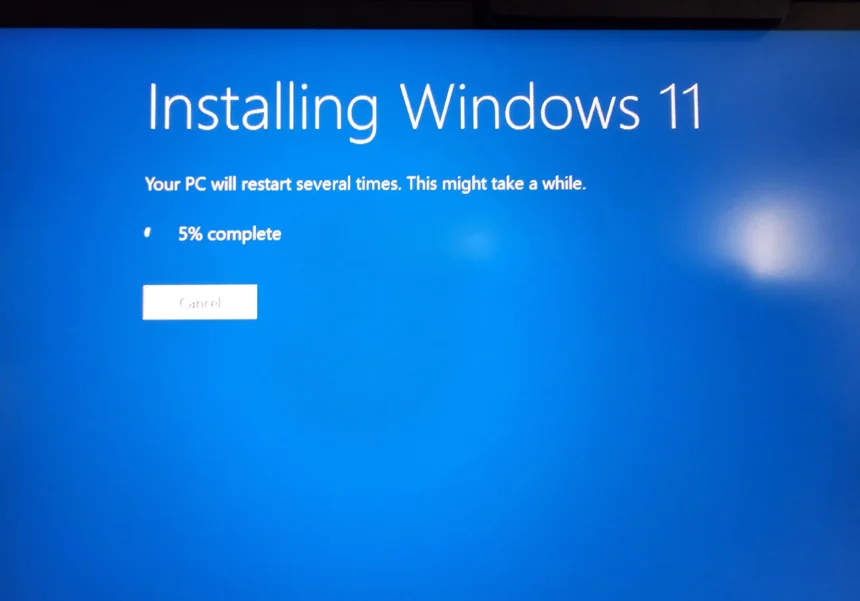Your computer is more than just a machine in our hyper-connected world. It’s your office, your entertainment center, and your link to the outside world. But are you taking good care of this important piece of technology? We talk a lot about upgrading hardware, but one of the most important parts of maintenance that people often forget is keeping it up to date. You’ve come to the right place if you’ve ever asked yourself, “How do I really update my computer?” or “Why is it so important?”
This is not just another article about technology. This is the only guide you’ll ever need to learn how to do computer updates. We’ll make the process clear, talk about the big benefits, and give you useful advice to make sure your digital life is safe, smooth, and stress-free. Not updating your computer is like leaving your front door unlocked; it invites trouble. Let’s close that door together.
Why You Can’t Ignore Computer Updates at All
Before we talk about the “how,” let’s make sure we understand the “why.” Realizing how important updates are will turn this task from a chore into a necessary habit. It’s not just about getting the newest, shiniest features; it’s also about keeping your digital life clean.
The Ironclad Shield of Security
The most important reason to update your computer is to keep it safe. Hackers and malware are always changing, looking for weaknesses or “exploits” in your operating system (OS) and apps. It’s like a never-ending game of cat and mouse.
The “cat” is the developers at Microsoft, Apple, and other software companies who are always looking for and fixing these security holes. When they send you an update, it’s like giving you a better lock for your digital door. A report from a top cybersecurity company said that more than 70% of malware attacks that worked last year used known vulnerabilities that had already been fixed. You are aware that by putting off updates, you are putting your computer at risk for threats like:
Ransomware: This is a type of malware that locks up your files and demands money to unlock them.
Spyware: Software that watches what you do without your knowledge and steals your passwords, financial information, and personal information.
Viruses and Trojans: Programs that are made to mess up your files, hurt your system, or give hackers access to your computer.
Link to the source: The [Cybersecurity and Infrastructure Security Agency (CISA)] has new information on cyber threats that goes into more detail.https://www.cisa.gov/.
A Big Improvement in Stability and Performance
Have you ever noticed that your computer is running slowly or that a favorite app crashes more often? A lot of the time, the answer is a simple update. Updates don’t just fix security holes; they also make things work better.
Engineers are always working to make code run faster. An update can:
Speed Up: Make your OS and hardware work together better, which will make your computer boot up faster and apps respond faster.
Fix Bugs: Fix problems that are known to cause crashes, freezes, or other annoying bugs. An update fixes a bug, which is just a mistake in the code.
Extend Battery Life: Updates can improve the power management algorithms in laptops, which means that each charge lasts longer.
It’s like getting your car tuned up. You do it so that the engine runs well and doesn’t waste gas. Your digital engine works the same way.
Unlocking new features and making things work together
Technology is always changing. Updates let you use the newest and best features of your operating system. This could mean a new look for the user interface, new tools to help you get more done, or better ways to make things easier to use.
Updates also make sure that everything works together. When new hardware (like printers or cameras) and software come out, they are made to be compatible with the most recent versions of operating systems. If you don’t update your computer, you might not be able to connect your new gadget or use the most recent version of your favorite creative suite.
Connect: Your hardware needs updates just like your software does. Check out our guide on [When Is the Right Time to Upgrade Your Computer Hardware?]To find out more, go to https://www.google.com/search?q=https://example.com/upgrade-computer-hardware.
How to Update Your Computer: A Step-by-Step Guide for Windows
Microsoft has made the update process easier than ever for the millions of people who use Windows. If you have Windows 10 or 11, here’s how to update your computer.
The Pre-Update Checklist: A Pro’s First Step
A little planning goes a long way to avoid problems before you click “Update.”
Make a backup of your data: This is not up for discussion. It’s not common for data to be lost during an update, but it can happen. A catastrophic failure could erase your important files. You can use an external hard drive or a cloud service like OneDrive or Google Drive.
Interlink: Don’t have a plan for backups? You should read our Ultimate Guide to Backing Up Your Data in 2025.
Connect It: If you have a laptop, plug it into a power source. An update can take a while, and you don’t want the battery to die in the middle of it, which could damage the system.
Make sure your internet connection is stable: Updates come from the internet. If your Wi-Fi signal is weak or drops out, the download may fail or get messed up.
Starting the Update on Windows 11/10
The steps are almost the same for both new versions of Windows.
Open the Settings: To open the Settings menu, click the Start Menu (the Windows icon in your taskbar). You can also press the “Windows key + I” on your keyboard.
Go to Windows Update: On Windows 10, find and click on Update & Security in the Settings window. On Windows 11, find and click on Windows Update, which has its own section in the left-hand menu.
Look for Updates: This is the main screen for all things having to do with updating your system. Press the Check for updates button. Your computer will now connect to Microsoft’s servers to check for any new updates that are available for your machine.
Get it and put it on your computer: If updates are found, they will usually start downloading on their own. For bigger feature updates, you might see a button that says “Download and install.” Hit it. Let the process go on. Depending on how big the update is and how fast your internet is, this could take a few minutes or more than an hour.
Turn Your Computer Off and On Again: Most system updates need you to restart your computer to finish installing them. You will see a message from Windows asking you to “Restart now” or “Schedule the restart.” The best thing to do is save your work, close all of your programs, and restart as soon as you can. If you wait to restart, the update won’t fully protect your computer yet.
Helpful Hint: Use the “Schedule the restart” option! Set it for a time when you won’t be using your computer, like overnight or during your lunch break. This keeps your work from being interrupted.
You can always go to the Microsoft Windows Update FAQ for official help and advice.
How to Update Your Computer: A Step-by-Step Guide for macOS
The process is just as easy for Apple users. The idea is the same: updates bring important improvements to security, stability, and features. If you have a Mac, here’s how to update it.
Getting Your Mac Ready for an Update
The same list of things to do before flying applies:
Back Up with Time Machine: Time Machine is a great built-in backup tool for macOS. It’s very simple to set up with an external drive. Use it. For real.
Connect to Power: You need to plug your MacBook into a power adapter.
Stay Connected: You need a stable internet connection.
How to Update macOS
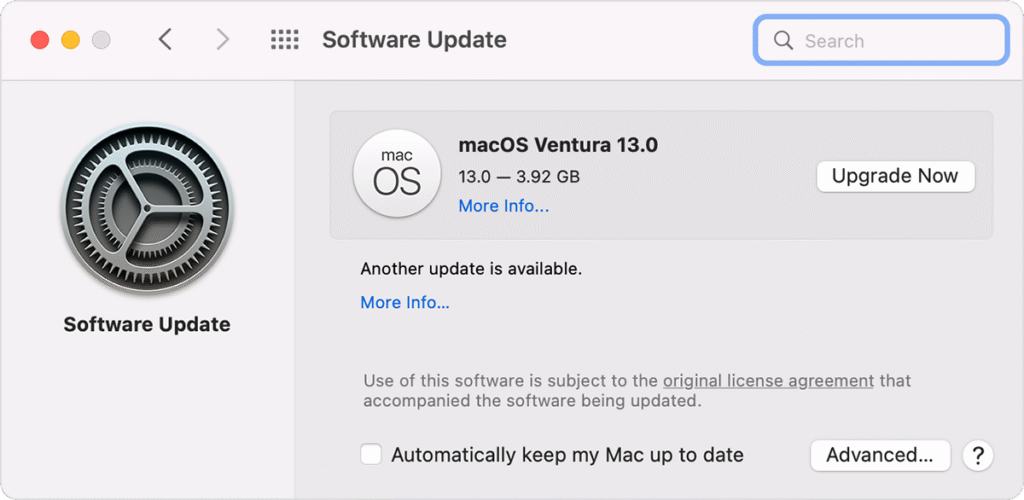
The process for newer versions of macOS, like Sonoma and Ventura, is all in one place.
Open Settings for the System: In the top left corner of your screen, click the Apple menu (). On newer versions of macOS, choose “System Settings.” On older versions, choose “System Preferences.”
Open Software Update: In the sidebar of the System Settings window, click on “General” and then “Software Update.”
Look for Updates: Your Mac will look for new updates on its own. You will see information about an update if one is available.
Click “Update Now” or “Upgrade Now”:Update Now: This puts smaller updates on your current version of macOS.
Now is the time to upgrade: This installs a big new version of macOS, like going from Ventura to the next named version.
Type in Your Password: To approve the installation, you will need to enter your administrator password.
Let it Run: Your Mac will download the update, and then it will probably restart on its own to install it. A black screen with the Apple logo and a progress bar will appear. Don’t shut down or turn off your Mac while this is going on.
Useful Advice: Click the small “i” (info) button next to “Automatic updates” in the Software Update window. You can set your Mac to automatically download and install updates in the background here. Make sure that “Check for updates” and “Install security responses and system files” are both turned on.
Link to Source: Apple’s support page has great, detailed guides. Read the official article on how to update macOS on Mac.
Don’t forget your apps and drivers outside of the OS.
Knowing how to update your computer’s operating system is only part of the problem. Your web browser, office suite, and creative software are all programs you use every day that could also be security risks.
How to Update Your Web Browser (Chrome, Firefox, Edge)
Your browser is the main way you get to the internet, so it’s a good target. Modern browsers are great at updating themselves in the background, which is a good thing. But it’s a good idea to check by hand every once in a while. You can usually do this by going to the browser’s “Help > About” menu.
Updating Other Programs
App Stores: If you get apps from the Microsoft Store or the Mac App Store, updates are handled from one place. Just open the store, click on “Library” or “Updates,” and then click on “Update” to update your apps.
Apps that work on their own: If you downloaded software directly from a developer’s website (like Adobe Creative Cloud or Zoom), it usually has a built-in update checker. In the Help or File menu, look for an option that says “Check for Updates.”
What About Drivers?
Drivers are pieces of software that let your operating system talk to hardware, like your printer or graphics card. Windows Update usually does a good job of keeping your drivers up to date. You don’t have to look for drivers by hand for most users. But if you play PC games or have special hardware, manually updating your graphics driver from the manufacturer’s website (NVIDIA, AMD, Intel) can make a big difference in how well your computer works.
Fixing Common Update Issues
Things don’t always go as planned. Here are some quick fixes for common problems.
Update is Stuck: If the progress bar for downloading or installing hasn’t moved in hours, you may need to restart your computer. This can be dangerous, but it’s often the only way to fix the problem. Before you do that, check online forums to see if anyone else is having the same problem with that update.
Not Enough Disk Space: Updates, especially big ones for the operating system, can need a lot of free space, sometimes even several gigabytes. To get rid of temporary files, empty the trash, and uninstall old programs, use the disk cleanup tool on your computer (Disk Cleanup on Windows, Storage Management on Mac).
“Update Failed” Error: This could happen because the files you downloaded are broken or because two pieces of software are fighting with each other (like an aggressive third-party antivirus). Try running the Windows Update Troubleshooter that comes with Windows or restarting your Mac in Safe Mode to see if the update works again.
Interlink: If you keep running out of space, you might want to learn How to Effectively Clean and Manage Your Computer’s Storage.
Your New Update Routine: A Useful Plan for Success
We talked about the why and the how. Let’s make it a habit now.
Turn on automatic updates: This is your first line of defense. Make sure that your operating system is at least set to automatically download updates.
Set a Weekly Check-in: Every week, maybe on Friday afternoons, take two minutes to run “Check for updates” by hand. This makes sure you don’t miss anything that automation might have missed and lets you install optional updates that could make your experience better.
Update Apps Every Month: Set a reminder on your calendar for the first of every month to check that your important apps (like browsers and office suites) are up to date.
Restart often: Don’t be the person who has been up for 30 days. Restarting your computer at least once every few days finishes any updates that are still waiting and clears out temporary memory, which keeps your computer running smoothly.
If you follow this simple routine, you can turn the process of updating your computer from a panic-driven reaction into a proactive, empowering habit. You are in charge of the safety and performance of your digital devices. Your computer is a very useful tool, and the best way to make sure it stays that way is to keep it up to date. Don’t wait for a problem to make you act—get updated today.
https://bigezwehotv.rw/category/trends