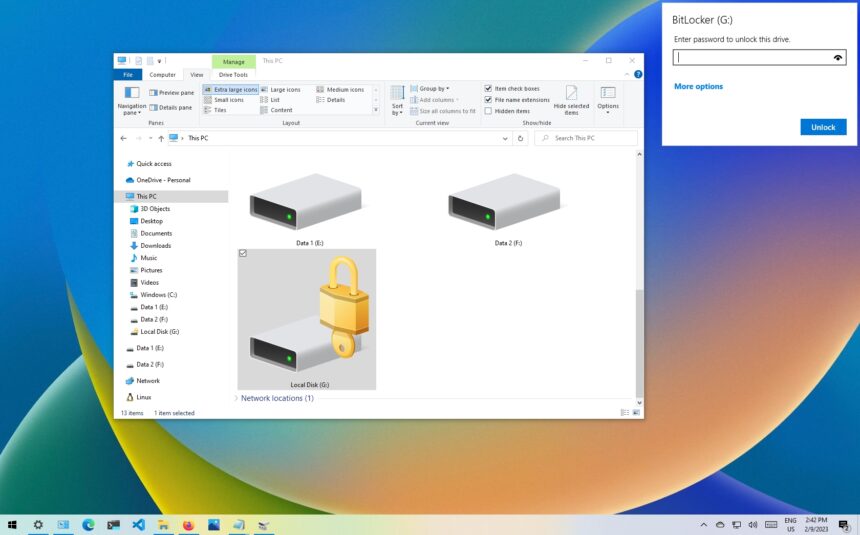Hey everyone, it’s your friendly neighborhood blog expert back with another in-depth look at the digital world. Today, we’re going to talk about something that is very important for staying safe and organized online: how to protect a folder and a zip file with a password. Because data breaches and privacy issues are always in the news, it’s no longer optional to take steps to protect your private information. It’s necessary.
We’ve all been there, haven’t we? That folder with your tax returns, family photos, or that secret work project. You let family, friends, or coworkers use your computer, and the idea of those private files getting into the wrong hands can be scary. Or maybe you need to email a bunch of documents and want to make sure that only the person you’re sending them to can see them. That’s when passwords really come in handy.
This isn’t some secret technical magic that only cybersecurity experts know. It’s surprisingly easy to password-protect a folder or a zip file. I’m here to show you all the different ways to do it and give you useful tips that you can use right away in your digital life. So, get your virtual cup of coffee, get comfortable, and let’s get started on making your digital fortress stronger.
Why bother with a password? The Strong Arguments
Before we get into the “how,” let’s quickly talk about the “why.” Knowing the benefits of password protection will make you realize how important it is and encourage you to make it a regular part of your digital hygiene.
Protecting Privacy: This is the most obvious reason. Passwords are the first thing you can do to keep people from getting into your private or sensitive information. A strong password makes sure that only people you trust can see your financial records, private messages, or personal photos.
Data Security: In a business setting, it’s very important to password-protect client information, work-related documents, or proprietary data to keep them private and follow data protection laws. A breach can have serious effects on both the law and your reputation.
Safe File Sharing: When you share files online, especially through email or cloud services, adding a password makes them even more secure. Even if someone intercepts the transmission, they won’t be able to access the contents without the right password.
Protection Against Accidental Access: Sometimes, people who get in don’t mean to do so. People who live with you, work with you, or are family members who use the same computer might find files they shouldn’t see. A password-protected folder makes a clear line.
Peace of Mind: Having a strong password on your sensitive data gives you a lot of peace of mind and lowers your stress about the possibility of it being exposed.
Method 1: Using Built-In Features to Password-Protect a Zip File
One of the easiest and most flexible ways to password-protect a folder (or more than one file) is to put it in a zip file and then encrypt it with a password. Most modern operating systems come with tools or free software that make this process very easy.
How to Use File Explorer on Windows
Windows can make zip files on its own, but to protect them with a password, you need to use a third-party program like 7-Zip (more on that later). You can usually password-protect your archives directly through the File Explorer context menu if you have a zip utility installed, like WinRAR or 7-Zip.
Steps (using a fake zip program):
Choose the Folder(s) and Files: Click on the folder(s) and files you want to password-protect and then click “OK.”
Add to Archive: Search for a link that says “Add to archive…” or “[Your Zip Utility Name] > Add to archive…”.
Set Archive Format: Make sure the archive format is set to “ZIP.”
Look for the Password/Encryption Options: In the window where you set up the archive, look for a tab or section with the words “Security,” “Advanced,” or something like that.
Set Password: Look for an option that says “Set password…” or “Encrypt file names.” Type in the password you want in the box that appears. Tip: Some programs let you see the password as you type it to avoid making mistakes.
Encryption Method (If Available): Some zip programs let you choose between different encryption methods. AES-256 is usually thought to be strong. If you can, pick a strong option.
Confirm Password: You will probably have to type in the password again to make sure it is correct.
Create Archive: Click “OK” or “Start” to make the zip file with a password.
Now, anyone who tries to open the .zip file will have to enter the right password.
On macOS, using Terminal (for advanced users)
macOS doesn’t have a built-in way to make password-protected zip files with a graphical interface. But you can do it easily with the Terminal app. If you’re comfortable with the command line, this method gives you a little more control.
Steps:
Open Terminal: You can find Terminal in the Applications folder under Utilities or by searching for it with Spotlight.
Go to the Directory: Use the cd command to get to the directory that has the folder you want to password-protect. If your folder is called “PrivateDocs” and it’s in your Documents folder, you would type “cd Documents/PrivateDocs” and hit Enter. Use cd .. to zip a folder up one level.
Run the Zip Command with a Password: To run the Zip command with a password, use the command below, replacing archive.zip with the name you want for the zip file and the path to the folder you want to archive (if you’ve already gone into the folder, you can use . to represent the current directory):
zip -e archive.zip ./*
-e: This option turns on encryption and asks you for a password.archive.zip: This is what the output zip file will be called../*: This means that all files and folders in the current directory are included. To zip the “PrivateDocs” folder from one level up, use the command “zip -er PrivateDocs.zip PrivateDocs.” The “-r” flag is important in this case because it includes subdirectories.
- Enter and Verify Password: The terminal will ask you to “Enter password:” and then “Verify password:”. Carefully type in your desired password and hit Enter after each one.
A password-protected archive.zip (or whatever name you choose) will now be made in the directory.
Method 2: Using Third-Party Software for Strong Protection
Built-in tools are useful, but dedicated archiving software often has more advanced features, such as stronger encryption algorithms and easier-to-use interfaces for managing passwords.
7-Zip (Free and Strong)
You can download 7-Zip for free from https://www.7-zip.org/. It is a file archiver with great encryption features. You can get it for Windows, and there are unofficial ports for other operating systems.
**Steps to Follow with 7-Zip:
Download and Install: Go to the official website and get 7-Zip.
Choose Files/Folders: In File Explorer, pick the files and folders you want to protect with a password.
Add to Archive: Click on the selection with the right mouse button and choose “7-Zip > Add to archive…”
Set Archive Format: Make sure that “Archive format” is set to “zip.”
Encryption Options: Type your desired password into the “Enter password” and “Reenter password” fields in the “Encryption” section.
Encryption Method: Pick an encryption method from the list that drops down. AES-256 is a very safe choice.
Encrypt File Names (Optional but Recommended): For extra security, check the box that says “Encrypt file names.” This makes it harder for people who shouldn’t be able to see what’s in the archive to even see what files are there without the password.
Create Archive: Click “OK” to make the zip file with a password.
WinRAR (Paid with a Free Trial)
Another popular file archiver for Windows is WinRAR (https://www.rarlab.com/), which has strong password protection features. It is a paid product, but you can try it for free first.
**Steps to take with WinRAR:
Download and Install: Get WinRAR from the official website and install it.
Choose Files/Folders: In File Explorer, pick the files and folders you want to protect with a password.
Add to Archive: Click on the selection with the right mouse button and choose “Add to archive…”
Set Archive Name and Format: Type the name you want for your archive in the “Archive name” box. Make sure the “Archive format” is set to “ZIP” or “RAR.” RAR has more advanced features, but the person who gets it might need to have WinRAR as well.
Set Password: In the “Archive” tab, click the “Set password…” button.
Enter and Confirm Password: Type your desired password into the “Enter password” field and then again into the “Reenter password” field.
Encryption Options: For extra security, you can choose to “Encrypt file names.”
Encryption Method (for RAR): If you use the RAR format, you can usually choose the encryption algorithm.
Make Archive: To make the password-protected archive, click “OK” in the “Password” dialog and then “OK” in the “Archive name and parameters” dialog.
Method 3: Directly Password-Protecting Folders (Depending on the Operating System)
Zipping is a method that works on all operating systems, but some have ways to password-protect a folder directly. These methods may not work as well or be as easy to use.
Windows: Using NTFS Permissions (More for User Account Control)
You might think that Windows has a direct “password-protect a folder” feature, but it doesn’t. You can, however, use NTFS permissions to limit who can access a folder to certain user accounts on the computer. This isn’t a normal password prompt, but it works the same way if you have more than one user account.
Steps (Be Careful—If Not Set Up Right, This Can Cause Access Problems):
Right-click on the Folder: To limit access to a folder, right-click on it.
Choose “Properties.”
Click on the “Security” Tab.
To change permissions, click “Edit…”
Select or Add Users/Groups: You’ll see a list of users and groups that already have permissions. You may need to remove other people or set up specific deny permissions to keep others from accessing your account.
- If your account isn’t listed, click “Add…” and type your username. Then click “Check Names” and “OK.”
Set Permissions: Choose the user account you want to give access to. Make sure that “Full control” and any other permissions you need are set to “Allow.” For other users or groups you want to limit, select them and check the “Deny” box next to “Full control” and any other permissions that apply.
Make Changes: Click “Apply” and then “OK.”
Important Things to Keep in Mind: This method is linked to user accounts on the local machine. It won’t ask for a password like most things do. People who are logged in under different accounts and have limited permissions won’t be able to get to the folder. You could lock yourself out of your own files if you forget your account password or mess up the permissions settings.
macOS: How to Use Disk Utility to Make an Encrypted Disk Image
macOS lets you password-protect a folder by making an encrypted disk image (a .dmg file). This makes a virtual drive that is protected by a password.
Steps:
Open Disk Utility: You can find Disk Utility in the Applications folder under Utilities, or you can use Spotlight to search for it.
Click on “File,” then “New Image,” and then “Blank Image…”
Set Up Image Settings:
Save As: Give your disk image a name, like “SecureDocs.”
Where: Choose the place where you want to put the .dmg file.
Size: Set the size of the image on the disk. Make it big enough to hold everything in your folder and leave some room for new things to be added. You can pick an image that is always the same size or one that can be resized.
Format: Pick either “APFS (Encrypted)” or “Mac OS Extended (Journaled, Encrypted).” For newer versions of macOS, APFS is usually the best choice.
Encryption: Choose either “128-bit AES encryption (recommended)” or “256-bit AES encryption (stronger).”
Set Password: You will be asked to type in and confirm a password for the disk image. Don’t forget this password!** If you lose the data, you can’t get it back. You can also save the password in your Keychain, but be careful about the security risks that come with doing so.
Create: Click “Create.” The encrypted disk image will be made by Disk Utility.
Mount the Disk Image: Click on the .dmg file twice. You will be asked to type in the password you made. When you enter the correct information, the disk image will show up on your desktop as a virtual drive.
Move Files to the Mounted Image: To password-protect a folder or file, drag and drop it into the window for the mounted disk image.
Eject the Disk Image: After you’ve moved all of your files, drag the mounted disk image icon from your desktop to the Trash (or right-click it and choose “Eject”). The contents are now safe inside the .dmg file, which is protected by a password.
To get to the files again, double-click the “.dmg” file and type in the password to mount it.
Useful Advice for Strong Passwords and Security
It’s not enough to just password-protect a folder or a zip file; the strength of your password is the most important thing. Here are some important things to remember:
Length Matters: Try to make your passwords at least 12 characters long, but more is better. It’s much harder to break into longer passwords.
Mix It Up: Use a mix of numbers, letters, and symbols (!@#$%^&*()).
Don’t Use Personal Information: Don’t use things that are easy to guess, like your name, birthday, pet’s name, or common dictionary words.
Be Random: A truly strong password is a string of letters and numbers that doesn’t follow any pattern. Use a password generator ([Backlink to a reputable password generator website]) to make strong, one-of-a-kind passwords.
Different Passwords for Different Things: Don’t use the same password for more than one account or sensitive file. If one of your passwords is stolen, all of your protected data could be in danger.
Think about using a password manager: If you have a lot of complicated passwords to keep track of, you might want to use a reliable password manager ([Interlink to a blog post about password managers]). These tools can make and keep strong passwords for you, which are protected by a master password.
Two-Factor Authentication (Where Possible): Even though it doesn’t work with password-protected folders or zip files, turning on two-factor authentication for your online accounts adds an extra layer of security on top of just a password.
Keep Software Updated: Make sure your operating system and any third-party archiving software are all up to date. Updates often come with security patches that fix holes in the system.
Be Careful of Phishing: Be careful of emails or messages that ask for your passwords or send you to websites that look suspicious. Cybercriminals often use phishing attacks to get sensitive information. ([Link to a blog post about phishing scams])
Check and Change Your Passwords Often: It’s a good idea to check and change your important passwords every so often, especially if you think your account has been hacked or if a service you use has reported a security breach.
Picking the Best Method for Your Needs
The best way for you to password-protect a folder or a zip file will depend on your operating system, how comfortable you are with technology, and what you need.
For easy sharing on Windows: Making a zip file with a password using a free program like 7-Zip is a great choice that works with a lot of different systems.
To protect personal files on macOS: Disk Utility’s ability to create an encrypted disk image is a strong and built-in option.
For people who love using the command line on macOS, making encrypted zip files with the Terminal gives you more control and flexibility.
NTFS permissions can limit access to folders to certain user profiles for advanced Windows users with multiple accounts. This isn’t the same as traditional password protection.
For people who need advanced features and business support: WinRAR is a great choice, but it costs money after the trial period.
Conclusion: How to Take Charge of Your Digital Security
In today’s digital world, it’s very important to protect your private information. Knowing how to password-protect a folder and a zip file is an important skill that gives you more control over your privacy and safety. You can greatly lower the risk of unauthorized access to your important data by following the advice and tips in this guide.
A strong password is your first and most important line of defense. Pick wisely, keep them safe, and always use password protection on your devices. It only takes a few extra minutes to protect your files, but it’s worth it for your peace of mind. Be careful out there!
https://bigezwehotv.rw/category/trends