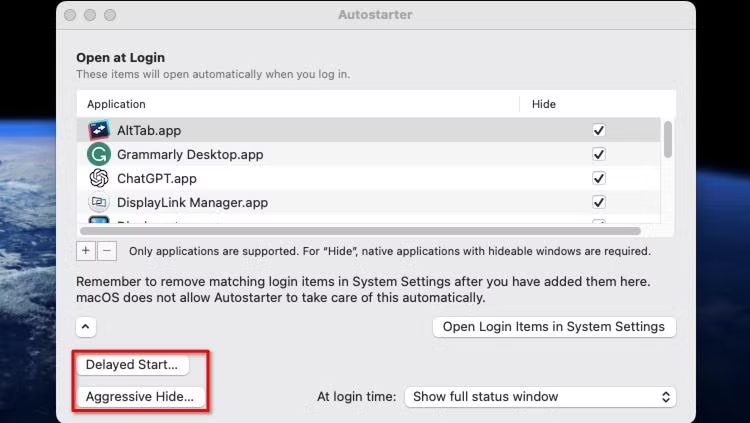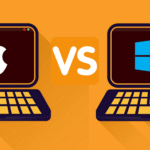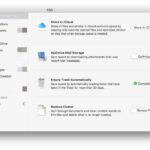We can all relate. You’re in the zone, working on a report that’s due soon, editing a video, or just trying to enjoy a movie. It seems to come out of nowhere. The spinning rainbow wheel, also known as the “beach ball of death,” is here. Your cursor stops moving, your fans sound like jet engines, and your Mac system, which used to be fast, slows down to a crawl. It’s really frustrating. A slow Mac system isn’t just annoying; it makes it hard to be productive, creative, and calm.
You bought a Mac because it was powerful, beautiful, and easy to use. But even the most powerful computers can slow down over time because of too much digital junk, old software, and processes that use up too many resources. Before you give in and buy a new computer, let me assure you that in most cases, you can get that day-one speed back. You just have to know where to look.
As a tech writer who has fixed a lot of Macs (including my own), I’ve put together the best list of ways that work. This isn’t just a list; it’s a detailed, step-by-step guide that will help you figure out what’s wrong with your computer and fix it. We will look at everything from basic cleaning to more complicated changes. Get ready to learn how to speed up a slow Mac system and fall in love with your computer all over again.
1. Control Your Startup: Handle Login and Startup Items
Starting up your Mac is like getting out of bed in the morning. If you have to do a dozen things at once, you’re going to be slow and sleepy. Your Mac system is the same. A lot of programs set themselves to start up automatically every time you turn on your computer. Having a lot of apps open at once is great for apps you use every day, but it uses a lot of RAM and CPU power right away.
Why it Works: You can free up memory and processing power at startup by choosing what starts up. This makes the computer boot up much faster and the desktop much more responsive after you log in. Then, your Mac can give those valuable resources to the apps you really want to open.
How to Do It:
- Click on the Apple menu in the upper left corner of your screen.
- Open System Settings. (For older versions of macOS, this is called “System Preferences.”)
- In the sidebar, click on “General.”
- Choose “Login Items.”
There are two lists here:
Open at Login: These are the apps that start up every time you log in. Take a close look at this list. Do you really need Spotify, Discord, and Adobe Creative Cloud to start up as soon as you turn on your Mac? To remove an app you don’t need at startup, click on it and then click the minus (‘-‘) button below the list. Don’t worry; this doesn’t delete the app; it just stops it from starting up on its own.
Allow in the Background: This is a new feature that came with macOS Ventura and later. These are tools and updates that help you and run without a window. Look closely at this list to find software that you don’t use anymore. For instance, if you see an updater for an app you uninstalled months ago, turn it off. Be careful here because some background items are needed for apps to work right, like Dropbox’s sync engine or Google Drive’s helper. If you don’t know what something is, a quick search online can help.
Helpful Hint: Check your Login Items every few months, especially after you install new software. You can save yourself minutes of waiting every day with this two-minute check.
(Picture Idea: A screenshot of the “Login Items” window in System Settings, with apps that aren’t needed highlighted.)
Alt Text: The Login Items settings panel on a Mac computer, which shows how to speed up the computer by removing apps from startup.
2. Clean up your digital workspace by cleaning up your desktop.
This might sound too easy, but a messy desktop is a well-known performance killer. macOS treats every icon on your desktop, whether it’s a file, a folder, or an alias, as an active window with its own memory. If your desktop is full of screenshots and documents that aren’t in any order, your system’s window manager (the part of macOS that draws everything you see) has to work extra hard.
Why it Works: Each icon is drawn in real time. A clean desktop makes your Mac’s graphics processor (GPU) and RAM work less hard, which frees up resources for more demanding tasks. Think of it as cleaning off your desk: a clean space makes it easier to think and do things.
How to Do It:
The Manual Sort: Make some folders on your desktop, like “Screenshots,” “To Sort,” and “Work Documents.” Put your files that are all over the place into these folders by dragging and dropping them. After that, put these main folders in your main “Documents” folder. The goal is to keep the number of things on the desktop to a minimum.
Use Stacks: This is a great feature that comes with macOS. Click on an empty space on your desktop and choose “Use Stacks.” macOS will quickly put all of your files into neat stacks based on their type (for example, all of your images will be in one stack and all of your PDFs will be in another). It’s a one-click cleanup that changes everything. You can still get to everything, but the system load and visual clutter are gone.
Helpful Hint: Change where your screenshots are saved by default. Screenshots save to the desktop by default. You can change this!
- To open the screenshot tool, press “Shift + Command + 5.”
- Click on “Options.”
- Choose a different place to save it, like a “Screenshots” folder inside your “Documents” folder.
This one small change stops the number one thing that makes most people’s desktops messy, which helps keep your slow Mac system from getting even slower.
3. The Big One: Get rid of files that take up space on your hard drive.
If your Mac’s startup disk is almost full, it will run very slowly. A Mac needs free space to work well. It uses this space for caching, temporary files, and virtual memory (swap files). It’s a good idea to always keep at least 15–20% of your total disk space free. You’ll notice the slowdown when you go below that.
Why it Works: When your RAM is full, macOS moves data from the RAM to your hard drive (or SSD) in what are called “swap files.” This is virtual memory. There isn’t enough space for these swap files if your drive is full. This causes the whole system to slow down and the dreaded spinning beach ball.
A full drive also makes it harder for the system to write temporary files and defragment data (on older HDDs), which slows down performance.
How to Do It (A Multi-Pronged Attack):
- Step 1: Use Apple’s Built-in Storage Manager: This is where you can get back space.
Go to the Apple menu and click on “About This Mac.”
Hit the Storage button. This is in System Settings > General > Storage in newer versions of macOS.
Click the Manage… button after it has finished calculating.
Here are some great tools you can use:
Store in iCloud: Moves files from Desktop and Documents to iCloud. If you pay for iCloud storage, this is great.
Optimize Storage: This feature automatically deletes movies and TV shows that you have already watched on Apple TV.
Empty Trash Automatically: This is a no-brainer. Start this up.
Cut down on clutter: This is the best part. It makes it easy to find and delete big files, old downloads, and apps that don’t work anymore. Take a lot of time in this part.
Step 2: Clear Out Your Caches: Caches are files that apps and the system make to speed things up. But over time, they can get too big and broken, which is funny because it makes things slower.
User Cache: In Finder, go to Go > Go to Folder… and type ~/Library/Caches. You will see folders for each of your apps. You can safely delete the contents of these folders, but not the folders themselves. The app will make them again, but it will delete old, unnecessary data.
Browser Cache: Open the settings for Safari, Chrome, or Firefox and delete the cache, site data, and browse data. This can free up gigabytes.
Step 3: Find the Downloads Folder: Your “Downloads” folder is often full of old installers, PDFs you only looked at once, and ZIP files you forgot about. To get rid of things you haven’t used in a month, sort them by “Date Added.” After that, sort by “Size” to see if there are any big files hiding there.
For more information on how to manage storage, visit Apple’s official support page on freeing up storage space.
4. Use Activity Monitor to play detective
Your slow Mac system could be caused by just one app or background process that isn’t working right. It might be using too much CPU power or taking up all of your RAM. Activity Monitor is the tool you need to find these resource hogs.
Why it Works: Activity Monitor lets you see everything that’s going on behind the scenes on your Mac in real time. You can quickly improve performance by finding and stopping processes that are using too many resources.
How to Do It:
1. Start Activity Monitor. Press “Command + Spacebar,” type “Activity Monitor,” and hit “Enter.” This is the easiest way.
There are five tabs: CPU, Memory, Energy, Disk, and Network.
CPU Tab: To sort processes by how much processing power they’re using, click on the column header that says “% CPU.” If an app is using more than 70–80% of your CPU all the time, especially when you’re not using it, that’s a sign that something is wrong. Sometimes the process called “kernel_task” will be high. This is usually a sign that the system is overheating because it uses this process to cool down the CPU.
Memory Tab: Click on the “Memory” column to find out which apps are using the most RAM. If your “Memory Used” and “Physical Memory” are low, you might want to close some apps or tabs in your browser. Check out apps that use a lot of memory.
How to Stop a Process: If you find a problem, like a frozen app or a runaway browser tab helper, click the ‘X’ button in the top toolbar and choose it from the list.
Tip: Put Activity Monitor in your Dock. If your Mac is running slowly, you can often find out why by looking at the CPU or Memory tab. For instance, you might find that a certain website in Chrome is making a “Google Chrome Helper” process go crazy. Just closing that one tab can fix the problem.
5. Keep up to date: Update macOS and your apps
One of the most common reasons a Mac runs slowly is that it has old software on it. Updates aren’t just about adding new features; they also fix bugs, improve performance, and add security patches that can make your Mac system work much better.
Why it Works: Programmers are always making their code better. A new version of macOS can make the operating system better at managing memory or talking to hardware. A memory leak that was making the app slow down over time might be fixed by an update. Keeping up to date makes sure that all of your software is working as well and safely as it can.
How to Do It:
- **Update macOS:
To update your software, go to System Settings > General > Software Update.
Let your Mac look for updates. If there is one, install it. These can be big updates, so make sure you have a stable internet connection and are plugged in. Don’t forget about the smaller “point” releases, like macOS 14.5.1. These often have the most important fixes for performance issues.
- Make sure your apps are up to date:
Go to the App Store.
In the sidebar, click on the Updates area.
You can either click “Update All” or update each app separately.
If you download an app from somewhere other than the App Store, you can usually find an update option in the app itself, often in the menu bar under the app’s name (for example, “Chrome > About Google Chrome”).
Interlink Idea: For a full breakdown of the latest operating system, check out our Complete Guide to macOS Sonoma Features.
6. Less Flash, More Dash: Cut Down on Visual Effects
The transparent menus, smooth animations, and smooth transitions in Mission Control make modern macOS look great. But these effects cost something: they need CPU and GPU power. If you have an older Mac or a computer with integrated graphics, turning down this eye candy can be a great way to speed up a slow Mac system.
Why it Works: You make your graphics processor work less hard by lowering the effects of motion and transparency. The system doesn’t have to calculate complicated blurring and animation effects in real time anymore. This frees up those cycles for better application performance. The end result is a user interface that is faster and more responsive.
**How to Do It:
Go to System Settings > Accessibility.
Go to the part that says “Display.”
Put a check mark in the boxes for:
Reduce motion: This slows down animations, like when you open Mission Control or switch between spaces.
Make things less see-through: This makes windows and menu bars solid instead of see-through, which uses less graphics.
The change is small, but you might notice that menus and windows feel less “floaty” and more “instant.”
7. The Tech Voodoo: Restart SMC and PRAM/NVRAM
This sounds complicated and scary, but it’s a tried-and-true way to fix problems on a Mac. The PRAM/NVRAM (Parameter RAM/Non-Volatile RAM) and SMC (System Management Controller) are small pieces of memory on your Mac’s logic board that keep track of low-level settings. These settings can get messed up from time to time, which can cause a lot of strange problems, such as slow performance, fan problems, and battery problems.
Why It Works:
SMC Reset: The SMC controls things like fans, power management, status lights, and the overall performance of the system. If the fans are always running at full speed (which can cause thermal throttling and slowdowns) or the CPU isn’t being managed properly when it’s under load, resetting it can help.
PRAM/NVRAM Reset: This memory keeps track of things like the screen resolution, the startup disk, the time zone, and the volume of the speakers. A reset can fix strange problems that don’t always slow down your Mac but make it feel buggy and slow.
How to Do It: The steps are different for each type of Mac (Intel vs. Apple Silicon).
For Macs with Apple Silicon (M1, M2, M3, etc.): It’s a lot easier. You don’t need to do a normal SMC and NVRAM reset. The same thing is to just turn off your Mac. Turn it off and wait 30 seconds before turning it back on. When you start up these new Macs, they automatically check and reset these settings if they need to.
For Macs with Intel Processors:
SMC Reset (for laptops that don’t have a removable battery): Turn off the Mac. For 10 seconds, hold down the “Control,” “Option,” and “Shift” keys on the left side of the keyboard and the “Power” button. Let go of all the keys and turn your Mac back on.
Resetting the PRAM/NVRAM: Turn off the Mac. Press and hold “Option + Command + P + R” as soon as you turn it on. For about 20 seconds, keep holding the keys down. You should hear a second startup chime or see the Apple logo appear and disappear again.
Always check Apple’s official support documents for clear instructions on how to use your specific model:
8. The best solution is to upgrade your hardware (RAM and SSD).
If you’ve tried all the software tips and your Mac is still slow, especially when you use newer apps or have a lot of work to do, it might be time to upgrade the hardware. Upgrading your RAM and switching from a mechanical Hard Disk Drive (HDD) to a Solid-State Drive (SSD) are the two changes that will have the biggest effect.
Important Note: This only works on older Macs, like MacBook Pros made before 2018 and older iMacs and Mac minis. The RAM and storage on newer Macs, especially all Apple Silicon models, are soldered to the logic board, so they can’t be upgraded.
How it Works:
RAM Upgrade: RAM, or random access memory, is your Mac’s short-term memory. Your Mac has to use the much slower storage drive as virtual memory (swapping) if you don’t have enough RAM for the apps you’re running. This slows down performance a lot. If you use a lot of professional apps or do a lot of things at once, upgrading from 8GB to 16GB or 32GB can make a big difference.
SSD Upgrade: If you have an old-fashioned spinning hard drive, this is definitely the best way to speed up your Mac. An SSD has no moving parts, which makes it much faster at reading and writing data. The difference is huge. Your Mac will start up in a few seconds, apps will open right away, and the whole Mac system will feel very responsive.
**How to Do It:
This is a more advanced step. To buy the right RAM or SSD, you’ll need to know what kind of Mac you have. OWC (Other World Computing) and Crucial are two great websites that have tools to help you find parts that will work with your computer and video guides for how to install them. If you don’t know how to open up your computer, you should take it to a professional Mac repair shop.
9. Browser Triage: Make your web browser more efficient and organized
The web browser is the app that most of us use the most. It can also use up the most resources. Even a powerful Mac system can slow down to a crawl if it has a lot of tabs open and a lot of extensions installed.
Why it Works: Each tab in a browser is its own process that uses both CPU and RAM. Modern websites are like complicated apps on their own, with scripts, videos, and ads that always need resources. Every page you load has an extra layer of processing added by extensions. When you tame your browser, your computer will run faster.
How to Do It:
Be a Tab Minimalist: Make an effort to close tabs you aren’t using right now. You can save a session for later without keeping all of the tabs open by using the “Bookmark All Tabs” feature.
Check Your Extensions: Look through the extensions or add-ons menu in your browser. Uninstall or turn off any extensions you don’t use often. Some privacy and ad-blocking extensions can be helpful, but they can also slow down your computer. Pick ones that are light and well-known.
Sometimes Use a Lighter Browser: Chrome is powerful, but it uses a lot of memory. Safari is very well optimized for macOS, and it is usually the best choice for saving energy and resources. Think about using Safari to browse the web every day.
Helpful Tip: To find out which tabs or extensions are using the most resources, use your browser’s built-in task manager (in Chrome, go to “More Tools > Task Manager”). You might be surprised to learn that one badly coded website is the cause of your whole slowdown.
10. Use a Mac Maintenance Utility to automate the cleanup.
You can do all of these steps by hand, but it can take a long time. A good Mac maintenance program can automate a lot of these tasks, like running scripts to clear caches, uninstall apps completely, and make other improvements to the system.
Why it Works: Experts who know macOS inside and out made these tools. They can do things that might scare a new user, like clearing certain system logs or flushing DNS caches, without any problems. They make it easy to keep your Mac in great shape by giving you a simple, one-click way to do complicated maintenance tasks.
How to Do It:
There are a number of highly rated apps in this group. CleanMyMac X is one of the most popular ones. It has a “Smart Scan” feature that does a lot of the things we’ve talked about, like finding system junk, identifying large and old files, and helping you manage login items and background agents. OnyX is another free, powerful tool for more experienced users.
A Word of Caution: Be very careful about which utility you choose to use. Stay away from apps that make crazy claims or use fear tactics, like “Your Mac has 5,000 problems!” Only use apps that are well-known, have good reviews, and are made by trusted developers.
A Mac that is fast is one that is well-maintained
A slow Mac system doesn’t have to happen. This means that your computer needs some care and attention. You are not just putting off problems by following these 10 tips; you are also learning how to properly manage your digital space. Cleaning your desktop is a simple way to take charge of your Mac’s performance, while resetting the SMC is a more involved process.
You don’t have to do it all at once. Start with the easy things: organize your login items, use Stacks, and get rid of the stuff in your Downloads folder. After that, set aside some time each month to check for software updates and use Apple’s Storage Manager. You can stop slowdowns before they happen by making these habits a part of your daily life. You can definitely speed up a slow Mac system and make sure it works well for you for many years to come.
Which of these tips helped you the most? Do you have another trick up your sleeve? Let us know what you think in the comments below!
Questions that are often asked (FAQ)
How often should I do these maintenance tasks?**
Every week, it is a good idea to do a quick clean-up of your Desktop, Downloads folder, and Trash. Once a month, check for software updates and use a tool like CleanMyMac X or the built-in Storage Manager. You only need to do more difficult things like resetting the SMC/PRAM when you’re having certain problems.
Why does my Mac slow down in the first place?
There are a number of things that make it happen. You build up files over time that take up space on your storage. You add background processes and login items by installing apps. Caches for systems and apps get very big. Your hardware gets older and software gets harder to use. Regular maintenance can stop digital entropy from happening.
Is it okay to get rid of the files in the ~/Library/Caches folder?
Yes, it’s usually safe to delete the files in the ~/Library/Caches folder, but not the folder itself. These are temporary files that programs will make again when they need them. It can be a good way to get rid of bad data and make room. But before you delete any system-level files, make sure you have a backup that is up to date (like Time Machine).
Will upgrading the hardware on my old Mac void the warranty?
If your Mac is still under its original warranty or AppleCare+, upgrading the RAM or hard drive yourself will probably void the warranty for any parts you touch or break while doing so. But for most Macs that are old enough to be upgraded by the user, the warranty has long since run out, so this is not an issue.
https://bigezwehotv.rw/trends/