Is your computer that used to be fast now moving like a snail? Do things like opening a file or starting an app seem to take forever? The answer might be easier and cheaper than you think, so don’t rush into an expensive upgrade. You may just need to defragment your computer hard drive.
We’ll explain the process of defragmentation in this ultimate guide. We’ll talk about what it is, why it’s important for some types of drives, and give you a step-by-step guide on how to do it. Also, we’ll clear up some common misconceptions (especially for Mac and SSD users!) and give you useful advice on how to keep your computer running smoothly. Let’s organize those digital files!
First things first: What is a hard drive, and why does it get “messy”?
Your hard drive is like a huge digital library. This library is in great shape when you first get your computer. When you save a new file (a “book”), your operating system (the librarian) puts it on an empty shelf in one piece. Simple to find and get back.
A computer hard drive, specifically a traditional Hard Disk Drive (HDD), is a mechanical device. It has spinning platters (the “shelves”) and a read/write head on a mechanical arm (the “librarian’s hand”) that moves around to find and get to data.
Things get messy over time as you make, change, and delete files. You have a 10-page book, but you get rid of it. You now have a 10-page space on your shelf. You want to save a new 15-page book later. The librarian might put the first ten pages in that empty space and the last five pages on a different shelf.
This is known as “fragmentation.” Your file is no longer one long block; it’s broken up into pieces that are all over the drive. The librarian’s hand has to jump all over the library to get all the pieces together so you can read that book. This extra movement of your body is what makes your computer run slowly.
Unpacking Fragmentation: The “Why” Behind the Slowdown
Using a traditional computer hard drive will naturally lead to fragmentation. It’s not because you did something wrong; it’s just how HDDs store data over time.
Here’s a list of what happens and why it slows things down:
Longer Read/Write Times: As we talked about, the read/write head on the hard drive has to do a lot more work. Instead of going to one place and reading a file in order, it frantically searches for all the different pieces. This physical travel time adds up, which makes it take longer to open files, start programs, or even boot up your computer.
Less responsive system: This constant, frantic searching doesn’t just make it harder to get to one file; it slows down the whole system. Your operating system doesn’t respond as quickly because it has to wait for the hard drive to send the data you asked for.
Possibility of More Wear and Tear: Theoretically, fragmentation can cause the mechanical parts of the HDD to wear out faster over time because they move more often and more quickly. This unnecessary mechanical stress is lessened by keeping the drive organized.
It’s like reading a book with all the pages in order versus a book where you have to flip to page 1, then page 57, then page 2, and so on. It’s not effective and makes me angry. That’s what your computer is going through.
Putting the Pieces Back Together: What Is Defragmentation? 🧩
Defragmentation, or “defragging,” is the process of cleaning up after fragmentation.
Defragmenting your hard drive is like hiring a very good librarian to reorganize your whole library in one night. This process moves the data on your drive’s platters around in a smart way. It takes all those broken file pieces and puts them back together into one long block (contiguous block). It also puts all the free space on your drive into one big block, which makes it easier to save new files without breaking them up right away.
The outcome?
- Faster File Access: The read/write head can now quickly find and read whole files from one place. * Faster Program Loading: Programs start up faster because all of their files are neatly stored together.
- Better Overall System Performance: The computer feels faster because the data bottleneck is gone.
Defragmentation doesn’t give your drive more space, but it makes the space you already have much more useful. If you want to learn more about file systems on a technical level, you can read about how Microsoft’s NTFS works.
How to defrag your computer’s hard drive: a step-by-step guide
Want to speed up your computer? The good news is that modern operating systems come with great tools to deal with this. You don’t need to get any extra software from a third party.
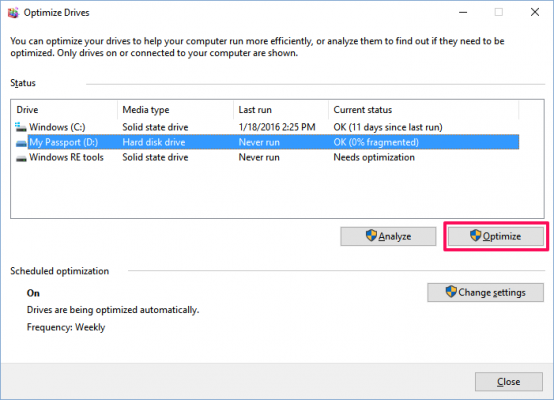
For Windows Users (Windows 10 and 11)
This process is very easy thanks to Microsoft. Windows is set to automatically keep your drives in good shape and optimize them once a week by default. But if you think your system is slow, you can also run it by hand.
This is how to do it:
Start the Defragment and Optimize Drives Tool: Click the Start Menu or the icon that looks like a magnifying glass on your taskbar. Type “Defragment and Optimize Drives” and choose the best option.
Choose Your Hard Drive: The window that opens will show you a list of all the drives on your computer. You want to find your main system drive, which is usually called (C:). To choose it, click on it.
Analyze the Drive (Optional but Recommended): It’s a good idea to check how fragmented the drive is before you optimize it. Click the Analyze button after choosing the drive. The tool will look at the drive and tell you how much of it is fragmented in the “Current status” column. If it’s more than 10%, you should definitely defrag.
Make the Drive Better: Click the “Optimize” button if the analysis shows fragmentation or if you just want to run the process. The process will start. You will see the status change to “Running…” and a percentage of progress.
Let it Run: Depending on the size of your hard drive, the amount of data, and how fragmented it is, it can take anywhere from a few minutes to several hours. You can still use your computer while it’s running, but it might be a little slower. It works best when you won’t be using your computer for a while, like overnight.
Check the Schedule: You can see if automatic maintenance is on in the “Scheduled optimization” section. We strongly suggest that you keep this on. You can change the frequency by clicking “Change settings.” Weekly is the default and usually works.
You can always go to the Microsoft Support page on defragmenting your Windows PC for official advice.
Important Information for Mac and SSD Users
You might be wondering where your defrag tool is if you use a Mac or a Windows PC with a Solid-State Drive (SSD).
The short answer is that you don’t need one and you shouldn’t defrag these drives.
For Mac Users: SSDs are used in modern Macs (those made in the last ten years). Apple’s File System (APFS) in macOS organizes files automatically and in a way that is different from Windows. It has built-in features that stop fragmentation from happening in the first place. There is no need to defrag by hand, and it is not a good idea.
For Windows Users of SSDs: A Solid-State Drive is not a hard drive that has moving parts. It has no moving parts and uses flash memory chips. It can get to any piece of data at the same amazing speed, no matter where it is. The idea that fragmentation can cause a “seek time” delay is not true for an SSD.
In fact, defragging an SSD is bad for it. The memory cells in SSDs can only be written to a certain number of times. Moving files around during a defrag operation requires a lot of reading and writing. Defragmenting an SSD wastes these valuable write cycles, which shortens the life of your drive without improving performance at all.
You can still see the “Optimize” button in the “Defragment and Optimize Drives” tool in Windows if you have an SSD. But when you click it for an SSD, Windows knows not to run a normal defrag. Instead, it runs a different command, like TRIM, which is a type of maintenance that helps SSDs make better use of empty space. If you want to know more about this, read our (hypothetical) article: HDD vs. SSD: Which Storage Drive is Right for You?.
Useful Advice for Keeping Your Computer’s Hard Drive Healthy 💪
Defragmenting is a good way to keep your computer running smoothly, but it’s something you do after something goes wrong. You should take care of your computer before it breaks down. Here are some useful tips you can use in your everyday life.
Leave Enough Free Space: A hard drive that is almost full is a slow hard drive. When your drive is running out of space, fragmentation happens more quickly. Always try to keep at least 15–20% of your drive’s total space free. Uninstall programs you don’t use often, and move big files like old photos or videos to an external drive or the cloud.
Get Rid of Temporary Files: Your computer makes temporary files all the time when you browse the web, install software, or run system processes. These can make your drive messy. You can safely get rid of this junk by using the Disk Cleanup tool that comes with Windows (just search for it).
Control Programs That Start Up: Do you really need ten different programs to start up as soon as you turn on your computer? No, probably not. Having too many startup programs can make your computer take a long time to start up and use up a lot of resources. To turn off programs that you don’t need in Windows, right-click on the taskbar, choose Task Manager, and then go to the Startup tab.
Do regular malware scans: Viruses and malware can run processes in the background that mess up your hard drive, making it always active and slowing everything down. Use a good antivirus program and scan your computer often.
Update Your System Regularly: Always keep your drivers and operating system up to date. These updates usually fix bugs and make your system run better, which can make it work better. This is one of the easiest and best pieces of advice we can give. Check out our (made-up) post on 10 Easy Ways to Speed Up Your PC in Under 10 Minutes for more ideas.
Questions That Are Often Asked
Q1: How often do I need to defrag my computer’s hard drive?
If you use your traditional HDD a lot, it’s a good idea to run a manual defrag once a month. But with Windows’ scheduled optimization, you can often just “set it and forget it.” Most people will be happy with weekly automatic optimization.
Q2: Will defragmenting delete my files?
No. Defragmenting is a safe way to rearrange data that is already there. It doesn’t get rid of any of your documents, files, photos, or apps. But it’s always a good idea to have a backup of your important files before doing any system maintenance, just in case. Reputable sites like PCWorld say that the process is safe.
Q3: Is it okay to use my computer while it’s defragging?
Yes, you can, but your computer may be slower than usual because the hard drive is busy. The best time to run the defrag process is when you don’t need to use your computer, like at night.
Q4: My “Optimize Drives” tool says my hard drive is “OK,” but it’s 8% fragmented. Should I start it?
You can do that. Most people think that anything under 10% is fine, but running a defrag won’t hurt an HDD. It’s a quick and easy way to fix a slow computer.
Conclusion: What You Need to Know to Speed Up Your PC 🚀
If you have a traditional HDD, you need to know how to defrag your computer hard drive. It’s a simple, free, and useful way to fight the natural slowdown that happens over time. Reorganizing data that is spread out makes your drive work less, which speeds up loading times and makes your system more responsive.
Keep these important points in mind:
Defrag is only for HDDs. It makes fragmented files easier to find and access. * Do NOT defrag an SSD. It doesn’t help and shortens the life of the drive.
Windows has a great built-in tool. Use “Defragment and Optimize Drives” and keep scheduled optimization enabled. * Proactive care is best. Keep your drive clean, control what starts up, and make sure you have at least 15% free space.
Following these steps will help your old computer work better and make sure your hard drive lasts for many years. Have fun defragmenting!
https://bigezwehotv.rw/category/trends







