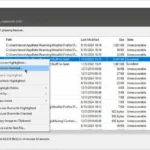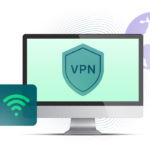We have all been there. You’re in the middle of a gaming session, finishing an important project, or binge-watching your favorite show when it happens. The fan starts making a noise like a jet engine, your keyboard feels warm to the touch, and your computer stops working.
Your computer getting too hot isn’t just annoying; it’s also a silent killer of performance and a direct threat to the life of your expensive hardware. The constant heat stress can hurt delicate parts like your CPU, GPU, and even your motherboard for good.
But don’t worry! You don’t have to be a tech expert to fix this. This complete guide is all you need to know about how to cool down your computer after a long session or just for everyday use. We’ll show you how to make changes to your software that don’t cost anything and how to upgrade your hardware in ways that will change the game. You’ll know everything you need to know to keep your computer cool, quiet, and running at its best by the end of this article.
Understanding the Heat: Why Your Laptop or PC Is Getting Too Hot
Before we get into the solutions, it’s important to know why your machine is making so much heat. When electricity moves through parts like the Central Processing Unit (CPU) and the Graphics Processing Unit (GPU), it makes heat. The heatsinks and fans in your computer’s cooling system work together to get rid of this heat. You run into problems when it doesn’t do this well. Here are the most common things that cause problems.
Dust Bunnies Are the Enemy: Over time, dust, pet hair, and other junk get sucked into your computer and block the fans and heatsinks. This layer of dust keeps heat in and stops air from moving freely. This is by far the most common reason for things to get too hot.
Blocked Air Vents: This is a big problem, especially for people who use laptops. If you use your laptop on a soft surface like a bed, couch, or blanket, it will block the intake and exhaust vents, which will kill it. This can also happen to desktops if they are pushed against a wall or put in a cabinet that doesn’t get enough air.
Heavy Workloads: Doing things like editing 4K video, playing AAA games, or running complicated simulations on your computer will naturally make it hotter. If your cooling system isn’t strong enough, it will quickly become too much for it.
Old Thermal Paste: There is a layer of thermal paste (or a thermal pad) between your CPU/GPU and its heatsink. This material is made to fill in tiny gaps and make sure that heat moves quickly. This paste can dry out and stop working over time, which can cause temperatures to rise quickly.
Malicious Software: Believe it or not, viruses and malware can be the cause. Some harmful programs run heavy processes in the background, like crypto-mining, which steals your computer’s resources and makes it overheat.
High Ambient Temperature: Your computer can only cool itself down to the temperature of the room it’s in. Your PC or laptop will have a hard time getting rid of its own heat if you work in a hot, stuffy room with no air conditioning.
The First Line of Defense: Free Software Fixes to Make Your PC Cooler
Let’s start with the simplest and least expensive fixes before you get a screwdriver or your credit card. Simple changes to the software can make a big difference in many thermal problems, if not completely fix them.
Control Your Task Manager
Every program that runs on your computer uses CPU resources, and the more they use, the more heat they make. A lot of programs start up when you turn on your computer and run in the background, using power even when you’re not using them. It’s time to clean up your digital space.
For Windows Users: To open the Task Manager, press “Ctrl + Shift + Esc.” To see all the programs that start up when you turn on your computer, click on the “Startup” tab. Turn off anything you don’t need right away when you start up, like Discord, Steam, or Spotify.
When you open them by hand, they will still work perfectly. You can also see what’s currently using the most CPU power in the “Processes” tab. You can end a task by right-clicking on it if you see a program that isn’t needed using too many resources.
For Mac Users: You can find the Activity Monitor in Applications > Utilities. The CPU tab will show you a list of all the processes that are running. You can find and close any apps that are using a lot of your CPU’s power but aren’t necessary. To change what starts up with your computer, go to “System Settings > General > Login Items.”
Check for Malware
It could be malware if you see a process in the Task Manager that you don’t know what it is and it’s using a lot of CPU. These bad programs can put a lot of stress on your system all the time. To make sure your system is clean, run a full system scan with a trusted antivirus program like Windows Defender (which comes with Windows) or Malwarebytes, which is a third-party tool. A system that is clean is often cooler.
Change Your Power Plan
Your operating system lets you choose how your computer uses power. “High Performance” mode can help you a little, but it also tells your CPU to run at full speed all the time, which makes a lot of extra heat when you’re doing simple things like browsing the web.
For Windows: Click on “Control Panel,” then “Hardware and Sound,” and finally “Power Options.” Choose the plan that says “Balanced.” This is the best setting for most people because it lets your PC speed up when it needs to and slow down when it doesn’t need to, saving power and lowering heat.
On a Mac: Click on “System Settings” and then “Battery.” You can turn on “Low Power Mode” here. This mode uses less energy, which makes the battery last longer and, as a nice side effect, lowers the amount of heat it gives off.
Update Your Drivers and System
Updates for software and drivers don’t just fix security holes. They often have important bug fixes and performance improvements that can make your hardware work less hard. A better driver can help your GPU do the same job faster, which means less work and less heat. Always keep your Windows or macOS up to date, and check your GPU manufacturer’s website (NVIDIA, AMD, or Intel) every so often for new graphics drivers.
Get Your Hands Dirty: A Guide to Cleaning by Hand
If changing the software didn’t fix the problem, it’s almost certain that the problem is physical. It’s time to deal with the number one enemy of cool computers: dust. The best way to “cool down your PC” and bring back its thermal performance is to clean it.
The Power of Compressed Air
A can of compressed air is the best tool for this job. It lets you blow dust out of small spaces without having to take everything apart.
First, safety! Unplug your computer from the wall and shut it down completely before you start. If you can, take the battery out of the laptop. It’s a good idea to touch a big metal object before you start to ground yourself because static electricity can hurt parts.
For Laptops: Find the vents for the intake and exhaust. They are usually on the sides, back, or bottom. Stand the can of compressed air up and spray short bursts of air into the vents. You should see nice puffs of dust come out the other side.
Most importantly, don’t let the fans spin freely while you spray them. A blast of compressed air can make them spin much faster than they were made to, which can hurt the motor. While you clean the fan blades, use a toothpick or paperclip to hold them in place.
For Desktops: The process is the same, but it’s more in-depth. Take everything out of the tower and move it to a place with good air flow. Outside is best. Take off the side panel of the case. Use short bursts of air to blow dust off of the CPU fan and heatsink, the GPU fans, the case fans, and the power supply fan. Take extra care to clean the heatsink fins’ nooks and crannies.
Be Careful with Your Surfaces: Where You Put Your Laptop Is Important

This is a simple but important piece of advice for anyone who wants to cool down your laptop. Laptops get cool air from the bottom. You block these important intake vents when you put your laptop on your bed, a pillow, or even your lap. The fans will spin faster and faster, but they won’t be able to pull in air, and the machine will get hot very quickly.
The answer is easy: Always put your laptop on a flat, hard surface like a desk or table. If you have to use it on your lap or in bed, buy a lap desk or a simple laptop stand. This small change in how you use your laptop can have a big effect on its temperatures. For some great choices, look at our guide to the best ergonomic laptop stands of 2025.
Improve Your Cooling: Add-ons and Upgrades for Your Hardware
Sometimes the stock cooling isn’t enough for power users, gamers, and creative professionals. It’s time to look into some hardware fixes if your computer is still running too hot after you cleaned it.
The Laptop Cooling Pad: A Simple Win
You put a laptop cooling pad under your laptop. It has one or more fans that actively push cool air into your laptop’s intake vents, which makes it much better at cooling down. They are not very expensive, are easy to use (just plug them into a USB port), and can lower temperatures by a noticeable 5–10°C when the load is heavy. When you go to buy one, make sure it has big, quiet fans and good reviews.
The Re-Paste of the Thermal Paste (For the Brave)
This is a more complicated process, but it can save the lives of computers that are three years old or older. As was said before, the thermal paste that helps move heat from your CPU or GPU to the heatsink can dry out and stop working. Replacing it with a new, high-quality paste like Arctic MX-4 or Noctua NT-H1 can make a big difference in how well it works.
Taking off the heatsink, cleaning the old paste off the chip and heatsink with isopropyl alcohol, and putting a small, pea-sized dot of new paste on are all parts of the process. There are a lot of tutorials on YouTube, but we only suggest this for people who are comfortable working on their own computers. A local computer repair shop can do this for you for a fair price if you don’t want to do it yourself. For more information, Intel has a great overview of the process.
Better Case Fans (For Desktops) to Improve Airflow
The way air moves through your case is very important for desktop users. Most cases come with basic fans, but switching to better ones that move more air (measured in CFM, or Cubic Feet per Minute) can make a big difference.
To set up a fan correctly, you need to make sure there is a clear path for the air to flow. You usually want intake fans at the front and bottom of the case to pull in cool air, and exhaust fans at the back and top to push out hot air. This makes a wind tunnel that keeps your parts cool by blowing away heat. Are you thinking about completely changing your system? Check out our ultimate guide to building a cool and quiet PC.
The Best Way to Cool Down: Liquid Cooling
Liquid cooling is the best way to cool your computer for the most serious users or anyone who wants to push their hardware to the max. A liquid cooling system uses a pump to move a special coolant through a block that is connected to the CPU (and sometimes the GPU) instead of using air to cool a heatsink.
The liquid takes in the heat, goes to a radiator, where fans cool it down, and then comes back around. It works much better than air cooling and lets you overclock to the max while making almost no noise. It’s the best way to cool down your PC no matter what you’re doing, even though it’s more complicated and costs more.
In conclusion, a computer that is cool is a happy computer.
It’s not just about getting lower temperature readings when you want to keep your computer cool. It’s also about making sure your investment runs well and lasts for years. A machine that gets too hot is slow, unstable, and doesn’t last long.
You can take charge of your computer’s thermals by doing things like making small changes to the software, cleaning it regularly, and planning hardware upgrades. Begin with the simple fixes and move on to the more difficult ones. You’ll get better performance, quieter operation, and the peace of mind that comes from knowing your PC or laptop is running at its best. So go ahead and give your computer the break it needs.
What are your best tips for cooling down your laptop or PC? Tell us your secrets in the comments below!
https://bigezwehotv.rw/category/trends/