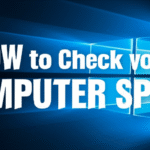Why It’s Important to Know About Computer Memory
Computers are very important in our world where everything is connected. All of the devices we use every day, from the smartphones in our pockets to the powerful servers that run the internet, need Computer Memory to work. But have you ever thought about how these gadgets store and get to all the information they deal with? To make this process less mysterious and help you make smart choices about the technology you use every day, you need to know what Computer Memory Units are. These ideas will help you understand how well your digital tools work and what they can do, whether you’re new to technology or an expert.
Think about this: when your phone runs out of storage or your computer slows down, it’s often because of how its memory is being used. You can fix problems, pick the right devices, and even make them work better if you know the difference between RAM and ROM or what it means to have a certain amount of storage space.
How to Move Through the Computer Memory Unit Hierarchy
The article “Computer Memory Units Explained” does a great job of showing the order of Computer Memory Units, starting with the smallest and moving up. Let’s go into more detail about these basic building blocks:
Bits and Bytes: The Basics
Bits are the most basic way to represent all digital information. A bit (binary digit) is the smallest piece of data and can be either a 0 or a 1. It’s like a single switch that can be on or off.
Eight bits make up a byte. A byte is often thought of as the basic unit for storing one character, like a letter, number, or symbol. So, the word “Hello” would usually take up 5 bytes of space, or one byte for each letter.
- Helpful Hint: Keep in mind that file sizes and storage capacities are based on these basic units of bits and bytes.
Kilobytes (KB): Small Groups
The kilobyte (KB) is next on the list. One kilobyte is 1,024 bytes. A kilobyte is a small amount of data in the digital world of today. For example, a simple text file could be a few kilobytes big.
Megabytes (MB): Getting More Important
The megabyte (MB) comes next; it is equal to 1,024 kilobytes (or 1,048,576 bytes). Megabytes are a common way to measure the size of small video clips, audio files, and images. A smartphone camera’s typical digital photo might be a few megabytes big.
Gigabytes (GB): The Standard Measurement
The gigabyte (GB) is now the standard unit for measuring Computer Memory and storage space. One gigabyte is the same as 1,024 megabytes (or 1,073,741,824 bytes). People often use gigabytes to measure things like operating systems, software applications, and even whole movie libraries. Most new computers and smartphones have tens or even hundreds of gigabytes of storage.
Helpful Tip: When you buy a new computer or smartphone, pay close attention to how much internal storage it has. This is usually measured in GB. This will tell you how many apps, pictures, videos, and other files you can keep on the device.
Terabytes (TB): Storage on a large scale
Terabytes (TB) are useful for people who need a lot of data. One terabyte is the same as 1,024 gigabytes, or 1,099,511,627,776 bytes. People often use terabytes for external hard drives, big media collections, and server storage. You probably deal with terabytes if you edit high-resolution videos or keep a large collection of movies and music.
Petabytes (PB), Exabytes (EB), and Beyond: The World of Big Data
Petabytes (PB), exabytes (EB), zettabytes (ZB), and yottabytes (YB) are even bigger than terabytes. People usually use these big units to talk about how much data large data centers can hold and how much data is being created all over the world. You may not see these units in your daily computer use, but they show how much digital information there is in the modern world.
Going Deeper: Different Kinds of Computer Memory
The article “Computer Memory Units Explained” probably talks about the different types of Computer Memory. It’s important to know that not all memory is the same. Here are some important differences:
RAM (Random Access Memory) is the computer’s short-term memory.
RAM is a type of volatile memory, which means it needs power to keep data. This is where your computer keeps the data and instructions that it is currently using. Think of it as your computer’s memory for a short time. The more RAM your computer has, the more things it can do at once without slowing down.
Interlink: For more information on how RAM affects performance, read our article “Optimizing Your Computer’s Performance“.
Helpful Hint: If your computer is often slow, adding more RAM can often make a big difference in how well it works. Look at the specs of your computer to see if you can add more RAM.
ROM (Read-Only Memory): Instructions That Stay the Same
ROM, on the other hand, is memory that doesn’t go away. This means that it keeps data even when the power is off. ROM usually holds the firmware or basic instructions that your computer needs to start up. You can read the data in ROM, but it’s not easy to write or change it.
Cache Memory: Making Things Go Faster
Cache memory is a small, fast memory that holds data that is used often. This lets the processor get to it much faster than it would if it were stored in the main RAM. Cache comes in different levels (L1, L2, and L3), each with its own speed and size.
Storage Memory (Hard Drives and Solid State Drives): Keeping Data for a Long Time
Hard disk drives (HDDs) and solid-state drives (SSDs) are not always considered primary computer memory in the same way that RAM is, but they are very important for storing data for a long time. Even when the power is off, they keep the data.
Interlink: Check out our post on “[HDD vs. SSD: Which Storage is Right for You?]” for a more in-depth look at the differences.(https://www.google.com/search?q=https://www.exampletechsite.com/hdd-vs-ssd)
Helpful Hint: Changing from a traditional hard drive to a solid-state drive (SSD) can make your computer boot up and load apps much faster. Think about this upgrade for an old computer to give it a new lease on life.
How Computer Memory Units Affect Your Daily Life
Learning about Computer Memory Units might seem like a technical task, but it has real effects on how you use digital devices every day:
Picking the Right Devices: When you buy a new laptop or phone, knowing the difference between RAM and storage space (measured in those “Computer Memory Units” we talked about) will help you choose one that works for you. You’ll need more RAM if you often do more than one thing at a time. You’ll need more storage space if you have a lot of photos and videos.
Managing Storage Space: You can manage your storage space well and avoid running out of space by regularly checking how much space your files take up (measured in MBs and GBs) and how much space your device is using.
Fixing problems with performance: If your computer is slow, you can check the task manager to see how much RAM you are using. This can help you figure out if you need more memory. A full hard drive can also slow down performance in the same way.
Things to think about when using cloud storage: Knowing how big your files are in terms of Computer Memory Units can help you figure out how long it will take to upload and download them and keep your data organized.
Useful Tips for Keeping Your Computer Memory in Check
Here are some useful tips to help you better manage your Computer Memory and storage:
Uninstall apps you don’t use often: Apps use storage space (measured in MBs or GBs), and some of them might even run in the background, using RAM. Remove apps that you don’t use anymore.
Get rid of files that are the same: You may end up with duplicate photos, videos, or documents over time. You can use a duplicate file finder tool to find and delete these extra files, which will free up space on your computer.
Put big files on an external hard drive or in the cloud: If you don’t use your large media files often, you might want to move them to an external hard drive (measured in TBs) or a cloud storage service.
Keep an eye on how much RAM you use: To check how much RAM you have on Windows, use the Task Manager (Ctrl+Shift+Esc). On macOS, use Activity Monitor (Cmd+Space and search for it). If it’s always high (above 80–90%), you may need more RAM or to close some programs.
Delete your cookies and cache in your browser: Your web browser saves temporary files (cache) and website data (cookies), which can build up over time and take up space. Clear your browser’s cache and cookies often.
Make Your Photos and Videos Better: To make your photos and videos smaller (measured in MBs), you could try resizing or compressing them without losing much quality.
If you have an HDD, defragment it: Defragmenting a traditional hard drive can help it work better by organizing data more efficiently, but this isn’t as important for SSDs.
If you need more RAM, buy it: If your computer has trouble multitasking a lot, getting more RAM can be worth the money.
Think about upgrading to an SSD: As was said before, switching from an HDD to an SSD can make your computer much more responsive.
Use Cloud Storage Wisely: Cloud services let you store files off your computer, which frees up space on your device. Keep in mind how much space your cloud accounts can hold.
What Will Happen to Computer Memory in the Future
The field of Computer Memory is always changing. Memory technologies are getting faster and using less power. For example, non-volatile RAM (NVRAM) technologies try to combine the speed of RAM with the ability of ROM to keep data. As the need for data keeps growing, research and new ideas in Computer Memory Units will be very important for the future of computing.
Conclusion: Understanding Computer Memory Gives You Power
It’s not just for tech experts anymore to learn about Computer Memory and Computer Memory Units. You can find out more about them in articles like “Computer Memory Units Explained“. In the 21st century, it’s a basic part of being digitally literate.
You can make better choices about your technology, better manage your digital life, and even fix common performance problems if you understand these ideas and use the practical advice given. Now, when you see a file size in megabytes or a laptop with a certain amount of RAM in gigabytes, you’ll know exactly what that means and how it affects your digital life.
https://bigezwehotv.rw/category/trends