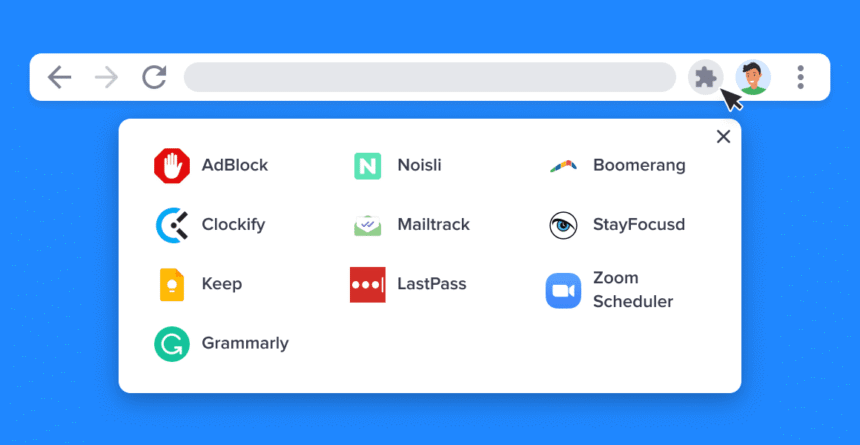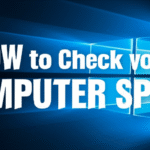Have you ever wondered how your browser can block annoying ads, find coupon codes at checkout, or translate a foreign webpage with just one click? That’s not magic; it’s the power of small but powerful software programs that work in the background. You may have heard the words “plug-in,” “add-on,” and “extension.” But what do they really mean? Are they the same?
Welcome to the ultimate guide that will help you understand these powerful tools. The first step from being a casual internet user to a power user who can make their digital experience as productive, safe, and even cost-effective as possible is to understand them. We will talk about the differences between a Computer Plug-in and a Browser Extension, their many benefits, the possible risks, and give you a useful action plan for how to deal with them like a pro.
Making Sense of the Terms: Add-on, Plug-in, and Extension
These words are often used interchangeably today, but they come from different places and have different meanings. It’s like how a species changes over time; they all have the same ancestor, but they have changed in different ways.
The Classic Powerhouse: What is a Computer Plug-in?
A Computer Plug-in is a piece of software that lets a host application, like a web browser, handle content that it wasn’t made to handle in the first place. Processing content is the most important thing here. Plug-ins were programs that ran in the browser to show content that wasn’t native to it.
The Comparison: A plug-in is like a special adapter that lets you use a power outlet. Your wall outlet gives you power, but if your device has a plug that doesn’t fit, you’ll need an adapter to make it work. Also, a browser could show text and pictures, but it needed a plug-in to play a video or run an interactive animation.
Well-known Examples: The Adobe Flash Player is the most famous example. It powered a whole generation of interactive websites, games, and videos. Apple’s QuickTime Player for video and Java applets for running small apps inside a browser page are two other examples from history.
Why They Went Away: The time of the old-fashioned plug-in is mostly over. The main problem with them was security. They were often hacked because they were separate, executable programs, which made them a major source of malware and system instability. As web standards like HTML5 changed, browsers became able to play video, audio, and animations without needing plug-ins. Most modern browsers, like Google Chrome, have officially stopped supporting them.
The Modern Marvel: What is a Browser Extension?
A Browser Extension is a modern version of a plug-in that lets you add to and change the features of the browser itself. An extension doesn’t just change one piece of content on a page; it adds new features to the browser itself.
The Comparison: An extension is like a group of smart home devices that connect to your central hub, while a plug-in is like a power adapter. They don’t just let you turn on the power; they also let you do things like turn on the lights, change the thermostat, or play music.
Examples from everyday life: This is the world most of us live in now. Some popular extensions are: * Grammarly: Checks your grammar and spelling as you type.
Password Managers (LastPass, Bitwarden): Keep your passwords safe and fill them in automatically.
Ad Blockers (uBlock Origin, Adblock Plus): Stop ads and trackers from showing up.
Honey or Rakuten: When you shop online, these tools will automatically find and use coupon codes.
The “Add-on” That Covers Everything
Add-on is a broader term that covers a lot of things. It can mean anything that “adds on” to a program. It’s often used to mean both plug-ins and extensions. For example, Mozilla’s official marketplace is called the “Firefox Browser ADD-ONS” store, and it has what are technically called extensions. When we talk about modern browser enhancements in this guide, we’re mostly talking about “extensions,” but you might also see them called “add-ons.”
Why Should You Care? The Benefits of Using Browser Extensions in Real Life
When you see what a Browser Extension can do for you, it becomes really interesting to learn about them. They can change the way you work, browse, and shop online in big ways.
Boost Your Productivity
Writing Help: Extensions like Grammarly work as a personal editor, finding spelling and grammar mistakes in your emails, documents, and social media posts.
Task Management: With a Todoist or TickTick extension, you can write down your ideas and add tasks to your to-do list without leaving the page you’re on.
Focus Aids: Extensions like StayFocusd or Forest help you stop putting things off by blocking sites that are distracting, like social media or news aggregators, for a short time.
Make Your Privacy and Security Better
Extensions can help protect you from data collection and cyber threats in a world where they are everywhere.
Password Managers: One of the most important security tools you can have is a dedicated password manager extension. It makes and saves complicated, one-of-a-kind passwords for each site, keeping you safe from breaches.
Tracker and Ad Blockers: uBlock Origin not only stops annoying ads from showing up, but it also stops the trackers that follow you around the web and collect information about how you browse.
Forced Encryption: HTTPS Everywhere was one of the first extensions that made your browser use a secure, encrypted connection on websites that support it. These days, most browsers come with it built in.
Spend Less Money When You Shop
Automatic Coupons: Extensions like Honey and Rakuten are great for shoppers. They automatically look for and test coupon codes at checkout, and they can give you money back on your purchases.
Price Tracking: CamelCamelCamel is a must-have for Amazon shoppers because it keeps track of the price history of items and lets you know when prices drop.
Make Your Browsing Experience Unique
Dark Mode for Everyone: If you like a darker interface to ease eye strain, extensions like Dark Reader can make almost any website look darker.
Tab Management: If you have “too many tabs” syndrome, extensions like “The Great Suspender” or “OneTab” can turn all of your open tabs into a simple list, which will free up a lot of RAM on your computer.
The Dark Side: Learning About the Dangers of Browser Add-ons and Plug-ins
With great power comes a lot of responsibility. Extensions are great, but they also come with some risks. Giving someone access to your browser is a matter of trust, and that trust can be broken.
Weaknesses in Security
A badly written or, even worse, malicious Browser Extension can let hackers in. CrowdStrike, a security company, says that extensions can be used to steal passwords, add malware, and keep an eye on your web traffic. Because they are built right into the browser, they can be harder to find than other types of malware. This was the main reason why the old Computer Plug-in model was thrown away.
Breaking Privacy
This is the risk that happens the most. When you add an extension, it will ask for permission. People often click “accept” without reading. An extension might ask for permission to “read and change all your data on the websites you visit.” A real extension needs this permission to work (for example, a grammar checker needs to read your text), but a shady one can use it to:
Collect your browsing history.
Keep track of what you type (like passwords or credit card numbers).
Give your information to advertisers who aren’t you.
Performance Loss
Every Browser Extension you add uses up system resources like RAM and CPU. One or two well-made extensions won’t make much of a difference, but installing dozens can make your browser take longer to start up, pages take longer to load, and your computer as a whole run slower.
Your Action Plan: A Useful Guide to Keeping Browser Extensions Safe
Here is the good news: you are in charge. You can get the benefits of extensions while lowering the risks by following a few simple steps.
Tip 1: Check Out Extensions Before You Buy Them—How to Pick Safe Ones
Shop at Official Stores: You should only get extensions from the official web stores, which are the Chrome Web Store, the Firefox Browser ADD-ONS, and the Microsoft Edge Add-ons. These platforms do have security checks, but sometimes bad extensions can get through.
Look at the Reviews and Number of Users: It’s usually safer to use a well-known extension that has thousands of good reviews and millions of users than one that is unknown and has only a few generic five-star ratings.
**Look into the developer: Is the extension made by a well-known company like Google, Microsoft, or Evernote, or by a developer you don’t know? You can learn a lot about their past with a quick search.
**Check Permissions: This is the most important step. Read the permissions it asks for carefully before you click “Add to Browser.” “Does a simple screenshot extension really need access to my whole Browse history?” If the permissions seem too high for what it does, look for another option.
Tip 2: The Permission Audit—Looking Over Your Current Extensions
Set a reminder on your calendar to check your installed extensions every few months. This is how:
- In Chrome, type “chrome://extensions” into the address bar. * In Firefox, type “about:addons” into the address bar. * In Edge, type “edge://extensions” into the address bar.
You can see all of your installed extensions from here. For each one, click on “Details” or “Permissions.” Don’t be afraid to remove an extension if you don’t know what it is or if it has too many permissions.
Tip 3: Less is More—The Art of Digital Minimalism
Don’t give in to the urge to install every cool extension you come across. If you have a lot of extensions, your “attack surface” is bigger, which means more security risks. Check your list from time to time and remove any extensions that you haven’t used in the last month. A lean setup is safer and faster.
Tip 4: Keep Them Up to Date
Most browsers will update your extensions on their own. This is very important because updates often include important security patches that fix holes that researchers have found. Make sure that your browser’s settings allow for automatic updates.
What Will Happen to Customizing Browsers and Computers in the Future?
Browser customization is always changing. Google’s switch to Manifest V3, a new API framework for Chrome extensions, is one of the most important changes that have happened recently. This change has caused a lot of debate, especially because it changes how ad blockers work. Google says that it will make things safer and faster, but critics say that it could make powerful privacy tools less useful. Developers are changing, but this could mean that platforms will have more power over what extensions can do in the future.
At the same time, we are seeing the rise of AI-powered extensions that can summarize articles, write emails, and automate difficult tasks, making the line between browser and operating system even less clear.
Conclusion: From User to Power User
The words “computer plug-in,” “add-on,” and “browser extension” all tell a story of how technology has changed over time. We’ve gone from clunky, unsafe plug-ins to a complex system of extensions that can turn our web browser into a personalized command center.
These tools are great for productivity, security, and ease of use. But you have to be careful with them. You can safely use their full power by checking what you install, checking permissions, and practicing digital minimalism. You now know how to not only use the web, but also change it to fit your needs.
What are the browser extensions that you can’t live without? Please share them in the comments below so we can all learn from each other!
https://bigezwehotv.rw/category/trends