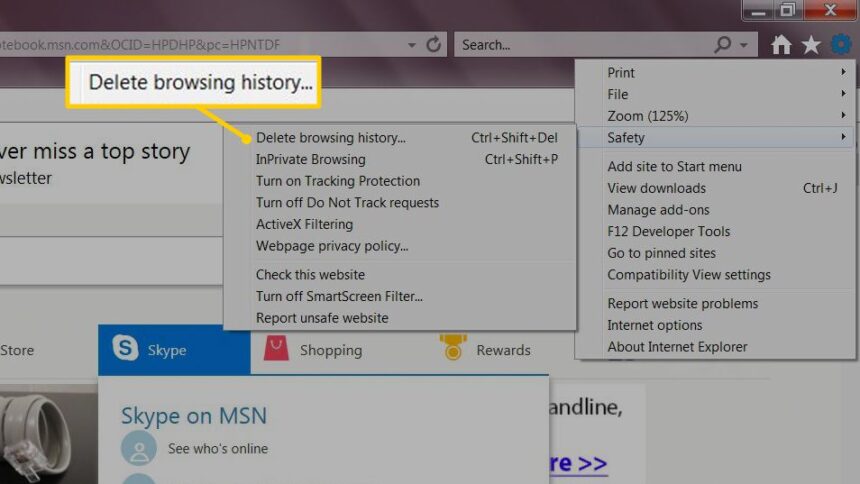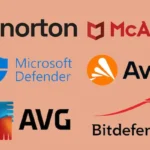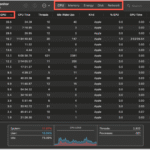Do you ever feel like your computer is moving through digital molasses? You click and wait. You look around, then you buffer. Before you go out and buy a new computer, let’s talk about one of the most common but often ignored reasons why your system is running slowly: a large number of Temporary Internet Files.
This is your final guide. We’re not just going to show you how to delete temporary internet files; we’re going to go into great detail about what they are, why they build up, and how keeping them in check is an important part of digital hygiene. By the end of this post, you’ll know how to not only clean up your computer today, but also how to make sure it stays running well for years to come. This is your master class in getting back your computer’s speed and your online privacy.
First Things First: What Are Temporary Internet Files?
Let’s break this word down. When you hear the phrase “temporary internet files,” you might think of a folder full of junk. You’re not completely wrong, but it’s more complicated than that.
When you go to a website for the first time, your browser (Chrome, Firefox, or Edge) has to download everything on the page, including the logo, images, fonts, and background scripts (CSS and JavaScript). Your browser saves some of these bigger, more static files in a special folder on your hard drive so that your next visit to that same site will be faster. Your Temporary Internet Files are the files in this folder, which is called the cache.
When you go to that website again, your browser won’t have to download the logo and all the images again. Instead, it will just get them from this local cache. The end result? A loading time that is much faster.
The Good: You can browse faster on sites you visit often. The Bad: These files build up and can take up gigabytes of valuable hard drive space over time.
The Ugly: Cached files can get corrupted or out of date, which can cause websites to load wrong or not at all. More importantly, they can sometimes keep track of what you’ve been doing online, which could be a privacy issue.
The “Why”: The Top 5 Reasons to Delete Temporary Internet Files on a Regular Basis
Half the battle is knowing “what” they are. Now, let’s talk about the important “why.” This isn’t just busywork; it’s important work that will help you in real ways.
1. Get back the space on your hard drive that you need
This is the most obvious good thing. We often buy smaller Solid-State Drives (SSDs) to save money because they are so fast. A drive with 256GB or 512GB of space can fill up pretty quickly. Your browser’s cache of internet files can quickly fill up with several gigabytes. One of the quickest ways to free up a lot of space, which is important for the performance of your operating system, is to delete them. Your system can breathe better, run its virtual memory (page file), and do background tasks more quickly when it has more free space.
2. Make your browser and system run faster
The cache is meant to make Browse faster, but if it gets too big or full, it can do the opposite. It can take a little longer for your browser to find the file it needs when it has to go through tens of thousands of old files. Also, when a hard drive is almost full, the whole system slows down, not just the browser. You can keep your browser running smoothly and your system from running out of space by deleting these files.
3. Make your digital privacy and security better
Your temporary internet files keep a record of everything you do online. They show which sites you’ve been to, but not as much as cookies or your browsing history. This is a big privacy risk if you’re using a computer that other people can use. Anyone who can get to the machine can look in the cache folder and see how you use the internet. Deleting these files on a regular basis is one way to make your online life more private. You might want to read our article, “Anonymity Online: A Practical Guide for 2025,” for more information on how to protect your digital footprint.
4. Fix and troubleshoot errors that show up on your website
Have you ever gone to a website that looked like it was broken? There may be no pictures, the layout may be messed up, or buttons may not work. A corrupted or old file stuck in your cache is often to blame. The developers of the website may have made changes, but your browser is still loading the old version it saved. The best and easiest way to fix this is to delete temporary internet files. This will make your browser download a new copy of the whole site.
5. It’s Easy to Keep Your Digital Life Clean
You wouldn’t let trash build up in your house for years, would you? You should think of managing your digital files in the same way. It’s a kind of regular upkeep that stops small problems from turning into big ones. If you make this a habit, your digital space will stay clean, organized, and productive.
The “How”: Your Step-by-Step Guide to Deleting Temporary Internet Files
Okay, let’s get to the main event. This is how to clear your cache in the most popular web browsers and even at the Windows operating system level.
A Quick Check Before You Fly: The steps below are all about getting rid of the cache, which are temporary internet files. You can also delete cookies, browsing history, and saved passwords in the dialog boxes that will pop up. Watch what you check!
- Clearing Cache: Usually safe. The worst thing that could happen is that some websites take longer to load the next time you visit them.
- Clearing Cookies: Most websites will log you out if you do this.
- Clearing History: This gets rid of the list of sites you’ve been to.
- Getting Rid of Passwords: You will have to type in all of your saved passwords again.
For our purposes, we are only looking at the cache.
How to Remove Temporary Internet Files from Google Chrome
Google Chrome is the most popular web browser in the world, and thankfully, it makes this process easy.
- Start Google Chrome.
- Click the three vertical dots in the top right corner to open the “More” menu.
- Move your mouse over “More tools,” and then click on “Clear Browse data…“
- Quick Way: Pressing “Ctrl + Shift + Delete” on your keyboard (or “Cmd + Shift + Delete” on a Mac) is a much faster way.
- A new tab will open, and a pop-up window will appear. For more control, click on the “Advanced” tab.
- Choose “All time” for “Time range” to make sure you’re clearing everything.
- Make sure to check the box next to “Cached images and files.”** If you want to keep “Cookies and other site data” and “Browse history,” you can uncheck everything else.
- Click the button that says “Clear data.”
That’s all! Your Chrome cache of internet files is now empty. You can always check out Google’s official support page for more information.
How to Get Rid of Temporary Internet Files in Mozilla Firefox
If you use Firefox, your process is just as easy.
Start Mozilla Firefox.
In the top right corner, click the three horizontal lines that look like a hamburger.
Click on “Settings.”
Click on “Privacy & Security” in the menu on the left.
Go to the “Cookies and Site Data” section by scrolling down.
Click the “Clear Data…” button.
Quick Way: Ctrl + Shift + Delete (or Cmd + Shift + Delete on a Mac) will take you right to the clearing menu, just like Chrome.
Make sure that “Cached Web Content” is checked in the pop-up window. If you want to stay logged into websites, you can uncheck “Cookies and Site Data.”
Click “Clear.”
You have successfully emptied your Firefox cache. The Firefox support team also has a useful guide here.
How to Get Rid of Temporary Internet Files in Microsoft Edge
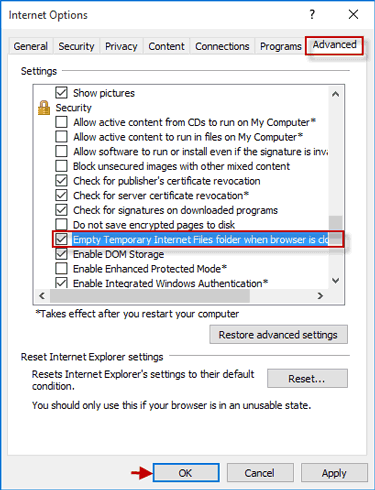
The process will be very familiar to Chrome users because Microsoft’s new Edge browser is based on Chromium.
Start Microsoft Edge.
In the top right corner, click on the three horizontal dots (the “Settings and more” menu).
Click on “Settings.”
Click on “Privacy, search, and services” in the menu on the left.
Click “Choose what to clear” in the “Clear Browse data” section at the bottom.
Shortcut: You guessed it, Ctrl + Shift + Delete works here too.
In the pop-up, change the “Time range” to “All time.”
Put a check mark next to “Cached images and files.” Uncheck other things if you want to.
Click “Clear now.”
Your Edge temporary internet files are now gone. You can get more help from Microsoft’s official support site.
The System-Level Approach: How to Use Windows Disk Cleanup
You can use a built-in Windows tool to clean more than one browser at a time.
Press the Windows key or click the Start Menu.
Type “Disk Cleanup” and choose the app from the list that comes up.
If you have more than one drive, it will ask you to choose which one you want to clean (usually your “C:” drive). Hit OK.
The tool will look through your drive for files that it can safely delete.
Scroll down the list of “Files to delete” and make sure you check the box next to “Temporary Internet Files.” You can also see other useful options like “Thumbnails” and “Delivery Optimization Files,” which are usually safe to delete.
To confirm, click “OK” and then “Delete Files.”
This tool cleans the system-level cache that Microsoft’s own apps (like Edge and Internet Explorer) use, which makes the cleanup more complete.
The “When”: Setting Up a Smart Deletion Schedule
So, how often should you do this digital cleaning? There isn’t a single right answer; it depends on how you use it.
The Casual User (browsing, emailing, and using social media): A monthly cleanup should be enough to keep things running smoothly.
The Power User (does a lot of research, visits a lot of new sites, and builds websites): You might want to clean up once a week or every other week. Developers, in particular, have to clear their cache a lot of times a day to see the changes they’ve made to a website.
The Person Who Values Privacy: You might want to *delete temporary internet files* after each time you use the internet. This can be done automatically by most browsers. You can turn on “Clear cookies and site data when you close all windows” in Chrome by going to “Settings > Privacy and security > Cookies and other site data.” This often clears the cache too.
The Fixer: Before you do anything else complicated to fix a website that isn’t working, you should clear the cache.
Helpful Hint: Put a reminder in your calendar that happens every month, like “Digital Cleanup on the First Sunday of the Month.” This simple habit can keep you from having problems with your health and work in the future. Check out our guide on “The Digital Detox: Reclaiming Your Focus in a Distracted World” for more advice on how to make tech habits that are good for you.
More Advanced Information: Cookies, Cache, and More
It’s helpful to know a little more about the files you’re in charge of if you want to really master your digital domain.
Cache and cookies: What’s the difference?
A lot of people get this wrong.
Cache (Temporary Internet Files): Keeps website files (like images and scripts) so that the site loads faster. It’s about how well it works.
Cookies: These are small files that store information about you, like your login status, items in your shopping cart, and site preferences. It’s about tracking and personalization.
If you delete your cache, a site might load slowly once. If you delete your cookies, you will be logged out and the site will forget your preferences.
Should I Use Cleaning Software from a Third Party?
Many people like to use tools like CCleaner to clear out temporary internet files from all of their browsers at once. They can be very helpful. But be careful: if you use these powerful tools the wrong way, they can also delete important system files or registry entries. For 99% of users, the built-in browser and Windows tools are safer, more open, and work just as well.
Conclusion: A digital life that is faster, safer, and cleaner is coming.
We’ve gone deep into the world of Temporary Internet Files. You now know that they aren’t just digital trash; they’re a double-edged sword. They can speed things up, but if you don’t take care of them, they can slow down your system, put your privacy at risk, and cause annoying glitches.
You now have the knowledge and the step-by-step instructions you need to take charge. You can safely delete temporary internet files from any major browser and know that you’re making your computer healthier.
So, what are you waiting for? Right now, take five minutes. Press “Ctrl + Shift + Delete” to clear the cache and notice the difference. Make it a regular thing. Your computer and your mind will be grateful for it.
**How have you cleared these files before? Did you see a speed increase? Please tell us your story in the comments below!
https://bigezwehotv.rw/category/trends