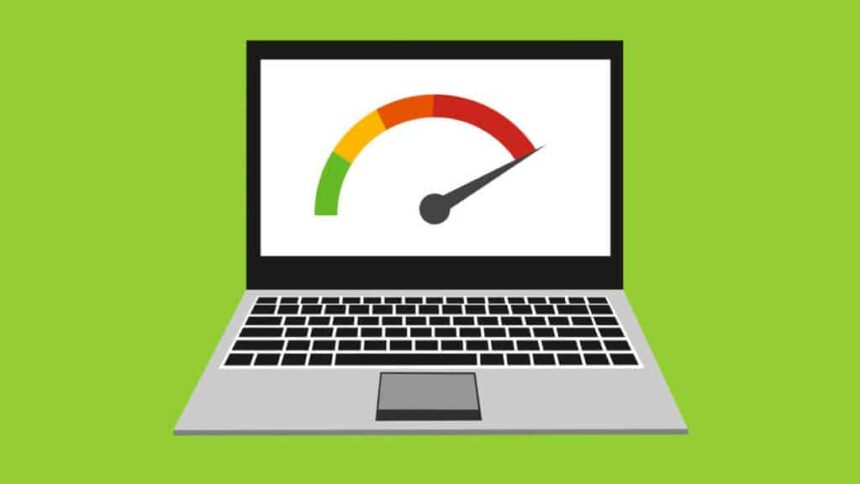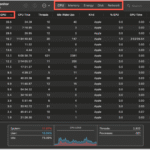Let’s be honest. The spinning wheel, the screen that freezes at the worst possible time, and the painfully slow loading times are like nails on a chalkboard in the digital world. You’re not the only one. A lot of people have the same problem. The good news? You don’t have to be a tech genius or buy a new device right away. A few smart changes and regular maintenance can often make your laptop run a lot faster.
Knowing Why Your Laptop Is Slow
Before we talk about solutions, it’s important to know what makes a laptop slow. Imagine that your laptop is a busy city. Traffic jams happen when there are too many things going on at once, and everything slows down. Here are some common reasons why your laptop might not run faster:
Too Many Programs That Start Up: Imagine if everyone who lived in our busy city tried to leave their homes at the same time. That’s what happens when a lot of apps start up on their own when you turn on your laptop. From the start, they use up valuable resources.
Full Hard Drive: A hard drive that is almost full is like a city that doesn’t have any more room to store things. The system has a hard time finding and organizing data, which slows it down a lot.
Fragmented Hard Drive (HDD): If your laptop has a traditional Hard Disk Drive (not an SSD), files can become fragmented, which means that parts of the same file are spread out across the drive. This makes it harder for your system to put them all together.
Malware or Viruses: Bad software can use up system resources, run background processes, and generally make your laptop run slower.
Old Software and Drivers: Software that is too old may not work as well and may not be optimized for your current hardware. Drivers that are out of date can also cause problems with compatibility and make things run more slowly.
Resource-Intensive Applications: If you try to run a lot of demanding programs at once, like video editing software or high-end games, your system’s resources may not be able to handle it.
Not enough RAM (Random Access Memory): RAM is the short-term memory of your laptop. If it’s full, your system will start using the much slower hard drive as temporary memory, which will slow things down a lot.
Useful Tips for Speeding Up Your Laptop
Now for the good stuff: things you can do right now to speed up your laptop. Over the years, I’ve told many readers to use these tried-and-true methods.
1. Get rid of unnecessary startupPrograms
As we said before, having too many startup programs can slow down your boot time and performance in general. Here’s how to take care of them:
Windows: To open Task Manager, press “Ctrl + Shift + Esc.” Click on the “Startup” tab. Turn off any programs that you don’t need to start up automatically when you turn on your laptop. Be careful not to turn off important system processes, but you can safely turn off most third-party apps. (Source: Microsoft Support – Change startup apps in Windows)
For macOS, open System Preferences (or System Settings) and click on General. Then, click on Login Items (or Users & Groups > Login Items). Click the “-” button after choosing the apps you don’t want to open automatically. (Source: Apple Support – Open items automatically when you log in on Mac
2. Make More Room on Your Hard Drive
A hard drive that is full of junk is slow. Here’s how to get back some useful space and speed up your laptop:
Get rid of programs you don’t need: Look through the apps you have installed and get rid of any that you don’t use anymore. Open Settings in Windows and click on “Apps & features.” To get rid of apps you don’t want on macOS, use Launchpad or Finder > Applications.
Delete Temporary Files: These files build up over time and can take up a lot of space.
Windows: Press the “Windows” key and the “R” key at the same time. Type “%temp%” and then hit Enter. Remove everything in the Temp folder, including files and folders. Do this again for “temp” and “prefetch.”
macOS: To find it, open Finder and go to Go > Go to Folder. Then type ~/Library/Caches. Get rid of everything in the cache folders. You should also empty your Trash often.
Move Big Files to External Storage or the Cloud: If you have big files like photos, videos, and music, you might want to move them to an external hard drive or a cloud storage service like Google Drive, Dropbox, or OneDrive. (See a future post on “Best Cloud Storage Solutions for Your Needs” for more information.)
**Windows: Use Disk Cleanup; macOS: Use Manage Storage; You can use these built-in tools to find and delete files that you don’t need. Use your computer’s search bar to look for them.
3. Only defragment your hard drive (HDD)
Defragmenting your laptop’s Hard Disk Drive (HDD) can make it run better. This process puts fragmented files back together so that data that is related is stored closer together. This makes it easier for the system to get to and run faster.
Windows: Type “Defragment and Optimize Drives” into the search bar and hit enter. Windows usually does this on a schedule, but you can do it yourself if you need to.
macOS: You usually don’t have to defragment macOS files by hand because its file system does this better. You might need to defragment an external hard drive that is formatted for Windows (like NTFS) on a Windows computer.
Important Note: Do not defragment Solid State Drives (SSDs). In fact, doing this can shorten their lives.
4. Look for malware and viruses
Malicious software can use up system resources without you knowing it, which can make your laptop very slow. Running a full scan with a trusted antivirus program on a regular basis is very important for making your laptop run faster and keeping your data safe.
Windows: Windows Security, which used to be called Windows Defender, is an antivirus program that comes with Windows. You could also look into third-party options like Malwarebytes, Norton, or Bitdefender. (Backlink to a previous post about the best antivirus software for 2024.)
macOS: It’s smart to run antivirus scans from time to time, even though macOS is generally thought to be safer. This is especially true if you download files from the internet a lot.
5. Always keep your software and drivers up to date.
Updates to software/adobe software often fix bugs and make the software run better, which can help your laptop run faster. Updated drivers also make sure that your hardware works well with your operating system.
Operating System: Turn on automatic updates for Windows or Mac. You can usually find these options in the Settings or System app.
Applications: Most apps have ways to update themselves built in. Look for updates in each app on a regular basis.
Drivers: Windows usually updates drivers on its own, but you may need to do it yourself every now and then, especially for your graphics card. To get the most recent drivers, go to the website of the company that made your hardware (for example, NVIDIA, AMD, or Intel).
6. Close any browser tabs or apps that you don’t need.
Every browser tab and running application uses up system resources. Your laptop can slow down a lot if you have too many open at once. To help your laptop run faster, be aware of what you have open and close anything you’re not using. Think about using browser add-ons that help you keep track of your tabs and put inactive ones on hold.
7. If you can, upgrade your hardware.
If you’ve tried all the software fixes and your laptop is still having problems, you might want to upgrade the hardware. This can make a big difference in performance, letting your laptop run faster. The most common and important upgrades are:
RAM: If you often have more than one app or browser tab open, adding more RAM can make your computer much better at multitasking. Look at your laptop’s specs to find out how much RAM it can handle and what kind of RAM it uses.
SSD (Solid State Drive): If you switch from a traditional hard drive to an SSD, your computer will start up faster, load applications faster, and be more responsive overall. This is usually the best upgrade you can make. (Connect to a future guide on “How to Upgrade Your Laptop’s RAM and SSD”).
8. Change the visual effects
Many modern operating systems have visual effects that can make the user experience better, but they can also use up system resources. Turning off some of these features can free up resources and speed up your laptop, especially if it’s an older or less powerful one.
Windows: Type “Adjust the appearance and performance of Windows” into the search bar and choose “Adjust for best performance.” You can also change the settings to turn off certain visual effects.
macOS: To make the display less transparent and less motion, go to System Settings (or System Preferences) > Accessibility > Display.
9. Think about using a lightweight operating system or resetting your computer to factory settings.
If your laptop is really old or doesn’t have a lot of resources, you might want to install a lightweight Linux distribution like Ubuntu MATE or Linux Mint. These can often run faster on older hardware than Windows or macOS.
A factory reset is the last thing you can do to get your laptop back to how it was when you first got it. It will delete all of your installed programs and files. Before you do a factory reset, be sure to back up all of your important files. This can often fix performance problems caused by too many software conflicts and bloatware, which will make your laptop run faster.
Long-Term Habits for Keeping Performance at Its Best
You can’t just fix your laptop to run faster once. To keep things running well over time, you need to develop good habits. Here are some long-term tips:
Uninstall programs you don’t use often. * Delete temporary files every so often.* Make sure your antivirus software is always on and up to date.* *Quickly install updates for your software. Keep track of how many browser tabs and apps you have open at the same time. Think about using a system monitoring tool to find processes that use a lot of resources.
Conclusion: You Can Get a Laptop That Works Faster
If your laptop is running slowly, it can be very annoying, but as you’ve seen, there are many things you can do to make it run faster. You can give your device new life and have a smoother, more efficient computing experience by learning about the most common reasons for slowdowns and following these simple tips. Keep in mind that consistency is very important. If you do these maintenance tasks on a regular basis, your laptop will run at its best for a long time. Now go out and get back your digital speed!
https://bigezwehotv.rw/category/trends